Select Import DELMIA D5 Component
 .
.
The
Import DELMIA D5 Component dialog box is displayed:
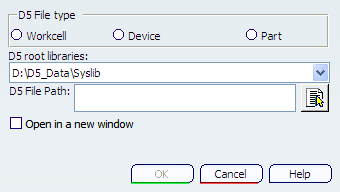
D5 root libraries lists the registered D5 libraries as defined in
the tab.
Select the D5 library
that contains the Workcell, Device or Part to be imported.
To import the D5 Device into a new V6 window, select the Open in a
new window check box.
In D5 File type, select the type to be imported:
- a Workcell
- Device, or
- Part.
The Select a D5 file dialog box appears, containing folders of selected file type (e.g., DEVICES).
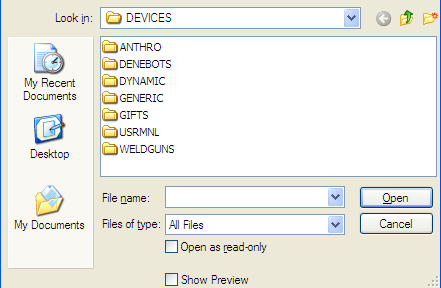
Select the desired D5 component and click Open.
The path to the selected D5 component is shown in D5 File Path:
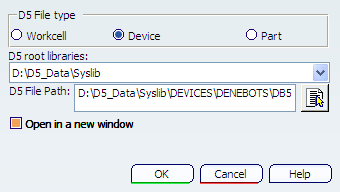
To choose a different component after the initial selection has been
made, select
 to display the Select a D5 file dialog box again.
to display the Select a D5 file dialog box again.
Select Open in the Import DELMIA D5
Component dialog box to import the selected D5 Workcell, Device or
Part.
