DELMIA D5 | ||
| ||
Root Libraries

The Root Libraries area of the DELMIA D5 tab displays the currently registered PROJECT$LIB entries, and is is used to indicate the directory locations where D5 Workcells, Devices and Parts exist.
- Directories can be added to the Root Libraries list by clicking
the Browse
 button and selecting the path location via a
File dialog box.
button and selecting the path location via a
File dialog box. - Entries listed in the Root Libraries list can be sorted within
the list by selecting an item and clicking the Up
 and Down
and Down  buttons to move the selected item to the
desired location. This is helpful in optimizing the search for
referenced files during a workcell or device import, as such a
search is performed through these paths in the order in which they
appear in the list.
buttons to move the selected item to the
desired location. This is helpful in optimizing the search for
referenced files during a workcell or device import, as such a
search is performed through these paths in the order in which they
appear in the list. - Items can be removed from the Root Libraries list by selecting
the desired item and clicking the Remove
 button.
button.
Note:
Options displayed in this dialog box can be locked by the
administrator. When an option is locked, it is disabled when the
end user starts a session and a red lock symbol ![]() is displayed to the left of the locked
option.
is displayed to the left of the locked
option.
![]()
Config Files

The Config Files section allows for the specification of the DELMIA D5 config files to be imported.
- Config files can be added to the list by clicking
the Browse
 button and selecting the config file location via a
File dialog box.
button and selecting the config file location via a
File dialog box. - Entries listed in the Config Files list can be sorted within
the list by selecting an item and clicking the Up
 and Down
and Down  buttons to move the selected item to the
desired location.
buttons to move the selected item to the
desired location. - Items can be removed from the Config Files list by selecting
the desired item and clicking the Remove
 button.
button. - Settings imported from the config files take precedence over the root library defined in the Root Libraries list.
![]()
PDB Cache Path Settings

This path indicates the D5 CACHE$lib entry where external CAD data (such as CATIA V5, UG, or Parasolid geometry are cached by the D5 application. This path is required to import D5 components associated with external CAD geometry.
![]()
Additional Conversion Options
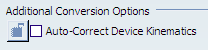
- Auto-Correct Device Kinematics
-
In D5, the primary/driving joint is referred to as a DOF joint; in V6, the primary/driving joint is called a command joint. IGCALC or sym-kin joints are symbolic kinematic expression joints. This type of joint is always secondary/non-command.
In D5, the Degrees of Freedom (DOF) parameter indicates the number of primary joints. An n DOF device in D5 can have fewer than n primary joints/links. This criterion is not possible in V6 because Degrees of Freedom is computed by the number of primary joints/links available.
To automatically correct these types of inconsistency, select the Auto-Correct Device Kinematics check box. The correction results in a converted V6 device having same number of DOFs as that original D5 device.
If you do not select this option, you may get an error message reading:
The D5 Device has too many DOFs for conversion to V6. Kinematics definition is not available for all the DOFs.
 By default,
the Auto-Correct Device Kinematics option is not selected.
By default,
the Auto-Correct Device Kinematics option is not selected.
![]()
DELMIA D5 Data Import
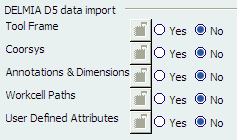
Select the desired option:
- Tool Frame
-
If the user selects Yes, then all the D5 tool frames are converted as Tool Ports in V6. For example, if the D5 device has 10 UTools, then 10 axis systems are created on the V6 side and these in turn result in the creation of 10 tool ports.
If the user selects No, then the mount frame on the D5 side is used to create the respective Tool Port-related axis system on the V6 side.
- Coorsys
- To convert D5 coorsys data to V6 axis systems, select Yes.
- Annotations and Dimensions
-
Note: Licensing Caveat -- A CATIA Live FTA Review (LFT) product-onfigured license is required along with D5I for importing and reviewing the D5 annotations data.
To convert the D5 part annotations and dimensions, select Yes. Otherwise, you cannot convert the D5 part annotations and dimensions to V6. - Workcell Paths
- To convert the D5 workcell paths, select Yes. D5 Workcell paths are converted into V6 tag groups.
- User Defined Attributes
- To convert any D5 user defined attributes, select Yes.
Note: To import User Attributes, they have to be defined in the data model using the V6 DMC tool.
![]() By default,
No
is always selected.
By default,
No
is always selected.