Create a sample identical to the one below. The
whole document must be created using the Generative Shape Design
product. The Extrude.1 and Extrude.2 surfaces are extruded from
the Spline.1 and Spline.2 curves. The point whose abscissa is to
be measured is Point.5. The origin of the curve where Point.5 is
located on is Point.8
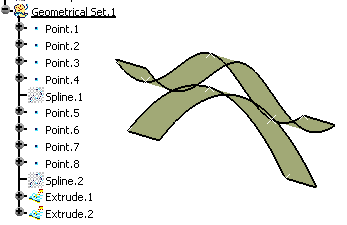
Click Formula
 .
The Formula Editor is displayed. .
The Formula Editor is displayed.
Create the CurveLengthFromOrigin parameter.
Specify that the value of CurveLengthFromOrigin
is the abscissa of Point.5:
- Select the CurveLengthFromOrigin parameter from
the parameters list, then click Add Formula. The
Formula editor is displayed.
- Select the Measures item from the
Dictionary list.
- From the list of measures, double-click
the length(Curve,Point,Boolean) item. The length function is
added to the Formula Editor.
- Fill in the Formula editor field as indicated
below.
- The three arguments are: a curve to be selected
from the geometry area, a point to be selected from the
geometry area and a boolean.
- Position the cursor where the first argument
is intended to be typed. Then double-click the Spline.2
feature in the specification tree. The curve argument is
added to the length definition
- Position the cursor where the second argument
is intended to be typed. Then double-click the Point.5 feature
in the specification tree. The point argument is added to
the length definition.
- Type a boolean for the third argument:
True if the length is to be calculated from the origin,
False if the length is to be calculated from the curve
end.
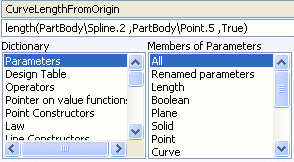
- Click OK to confirm the formula
definition. You are back to the Formulas dialog box. The
CurveLengthFromOrigin formula and value(47.5mm) are added
to the parameter list.
- Click OK to add the parameter as
well as its formula to the document.
|