Generating a File From a Design Table | |||
| |||
From the Tools > Options... > Parameters and Measure command, access the Knowledge tab and make sure Interactive Synchronization at Load
is checked.
In Excel or in your text editor, create a table containing the following columns:
'PartBody\Point.2\Z'(mm) Part Number 30 25 75 -15 32
In CATIA, click Design Table
 in the Knowledge toolbar.
in the Knowledge toolbar.The Creation of a Design Table dialog box is displayed. Enter a name (DesignTable1 for example) and a comment.
Check Create a design table from a pre-existing file. Click OK
The Design table source representation creation or selection is displayed.
Click the From File tab and click Import.
Select the .xls or .txt file you have just created and click Open. The New - Step 1 dialog box opens. Enter the name of the Representation. Click Finish, and OK.
A dialog box asks you whether you want to perform automatic associations between the design table columns and the document parameters which have the same name.
In the DesignTable.1 window, Check Duplicate data in CATIA model. Note that if this option is not checked, you will not be able to generate a new file.
Click OK to apply the default configuration. DesignTable.1 is displayed below the Relations node.
Save your file and close it.
Right-click DesignTable.1 in the specification tree and select DesignTable.1 object>Export content to file.... The New - Step 1 dialog box is displayed.
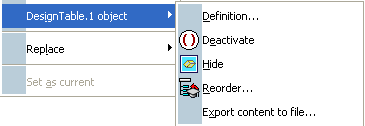
Enter the name of the representation and click Finish. The following message displays:
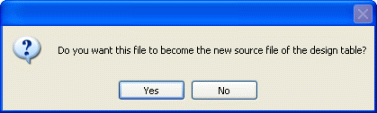
Click Yes when asked if you want this file to become the new design table source file. The representation containing the design table data is created.
The representation containing the design table data is created.