Create a Representation containing at least one
parameter (otherwise, you will not have the Parameters node displayed
in the specification tree).
Access Knowledge Advisor, select the
Parameters node in the specification tree and click Add a Set
of Parameters
 .
The Parameters.1 (or Parameters.n) parameter set is added to the
specification tree right below the Parameters node. .
The Parameters.1 (or Parameters.n) parameter set is added to the
specification tree right below the Parameters node.
Select this Parameters node and click Parameters
Explorer
 to add a new parameter to the parameter set you have just created.
The Parameter Explorer dialog box is displayed. The name of the
parameter set is displayed in the Feature field of the
Parameter Explorer dialog box.
to add a new parameter to the parameter set you have just created.
The Parameter Explorer dialog box is displayed. The name of the
parameter set is displayed in the Feature field of the
Parameter Explorer dialog box.
Fill in the other fields of the Parameter Explorer
dialog box. If need be, see Adding a Parameter to a Feature.
After creating the new parameter, click OK
in the Parameter Explorer dialog box. In the specification
tree, you can expand the feature which represents the parameter
set. A new parameter has been added below the parameter set.
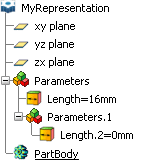
|