Create a Representation containing a rectangular
Pad.
In the specification tree, select the root feature,
then click  and select Knowledgeware > Knowledge Advisor.
and select Knowledgeware > Knowledge Advisor.
In the specification tree, select the Pad.
Click Parameters Explorer
 .
The Parameter Explorer dialog box is displayed. .
The Parameter Explorer dialog box is displayed.
From the New Parameter of Type list,
select the String type, then in the opposite field ('With'),
select Multiple Values. Click New Parameter of Type.
In the Value list dialog box:
- Enter Type1 string, then press Enter
- Enter Type2 string, then press Enter
- Click OK to go back to the Parameter
Explorer dialog box.
If need be, rename the created parameter in the
Local Name field and add a comment.
From the New Parameter of Type list,
select the Mass type, then in the opposite field ('With'),
select the Single Value item. Click New Parameter
of Type. The Mass.1 name is displayed by default in the
Properties and a default value of 0kg is assigned to
the created parameter.
Modify these values as indicated below:
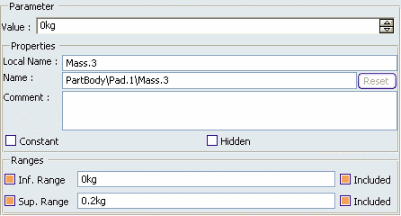
Click OK. Both parameters are displayed
in the specification tree right below the Pad.
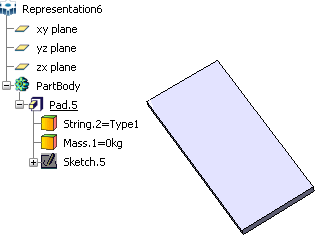
|