Managing User-defined Toolbars | ||||
|
| |||
Select Tools > Customize... or right-click any icon in any toolbar then select Customize....
In the Customize dialog box, access the Toolbars tab (if not already activated).
The currently available toolbars are listed:
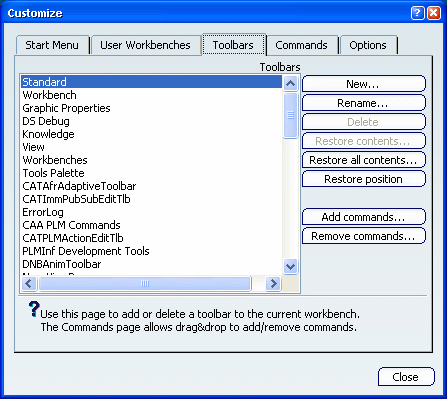
Note: The default contents or position of toolbars are the contents or position the toolbars have, when the user starts the software for the first time after installation.
Click New... to create a new toolbar.
The New Toolbar dialog box appears with a default toolbar name, and an empty toolbar appears:
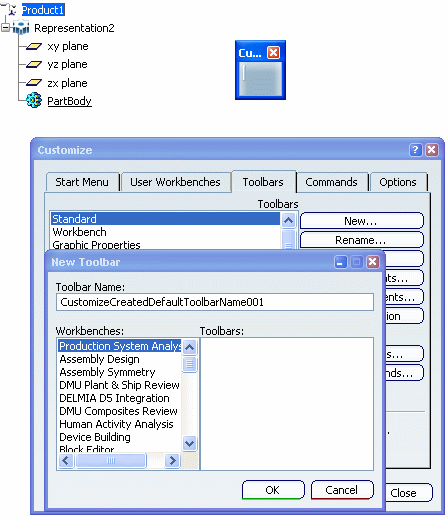
Enter the name of the new toolbar, then click OK.
The new toolbar is added to the bottom of the list, and an empty toolbar is added to the right of the main application window.In our example, the toolbar "My Toolbar" has been added to the list:
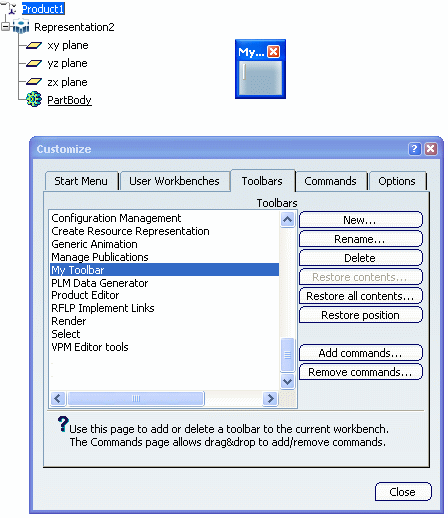
Click the Commands tab and drag and drop commands onto the new toolbar.
In our example, the toolbar "My Toolbar" contains three icons:
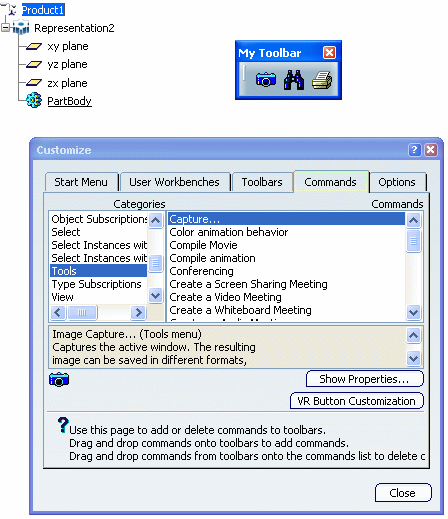
To rename a user-defined toolbar, click the Toolbar tab again, select a toolbar, click Rename... and enter the new name, then click OK.
To delete a user-defined toolbar, click the Toolbar tab again, select a toolbar, click Delete..., then click OK.
To restore the original contents of a toolbar, click the Toolbar tab again, select a toolbar, click Restore contents..., then click OK.
Tip: You can also use - Restore all contents... to restore the default contents of all toolbars. Do not forget that when using this button, new toolbars are deleted as well.
- Restore position to restore the toolbars to
their default position in the current workbench only. This
means that:
- In workbenches other than the current one, their position remains unchanged.
- The position of toolbars common to several workbenches as Standard, View, etc., should be managed in each workbench separately.
- Hidden toolbars become visible.
To hide or display a user-defined toolbar, click the Toolbar tab again, select a toolbar, and click Hide or Show to toggle toolbar display on or off, then click OK.
Optional: Use Add commands... and Remove commands... to open the Commands List
dialog box which lets you select the commands to be added or removed from the selected toolbar.