Select or right-click any icon in any
toolbar then select Customize.... In the Customize
dialog box, access the Options tab:
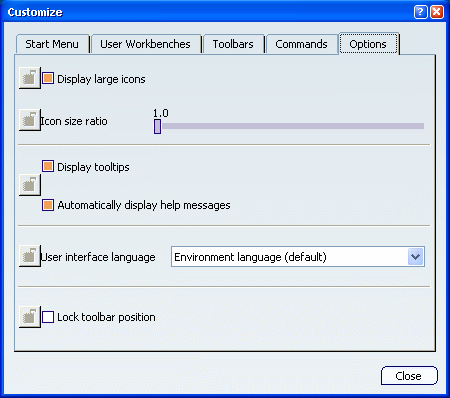
All the options displayed in this
dialog box can be locked by the administrator.
When an option is locked, it is disabled when the end user starts a
session and a red lock symbol
 is displayed to the
left of the locked option. is displayed to the
left of the locked option.
Select the appropriate options.
Click Close to validate. Restart your
session to take the new options into account.
|