Select .
In the Standard Definition dialog box, check that the General category is selected
then from the file list, select the CATStdLineThickness.xml file.
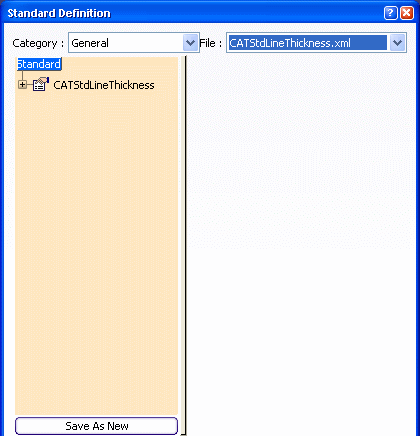
Click the plus sign next to the CATStdLineThickness node.
A list of 55 line thickness definition is displayed.
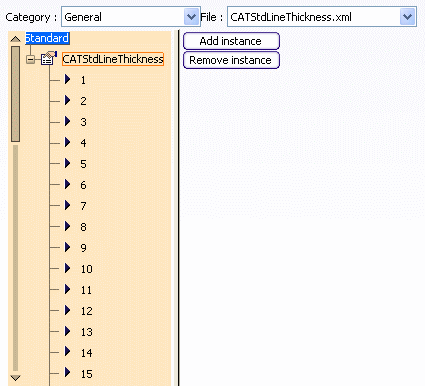
-
Line thickness definitions ranging from 1 to 8
are pre-defined with different parameters for each, and available
(i.e. the Availability box displays "1").
-
Line thickness definitions ranging from 9 to 55
are pre-defined with the same parameters for all, and unavailable
(i.e. the Availability box displays "0").
Now let's suppose you want to add a new line
thickness.
Select the CATStdLineThickness node from the tree
structure then click Add instance to the right.
A new instance is created in the tree structure.
The number of the new line thickness is incremented by one and
therefore, its number will be "56".
Select the created instance, i.e. "56" then define the
thickness parameters either by entering the values directly in the boxes
or using arrows:
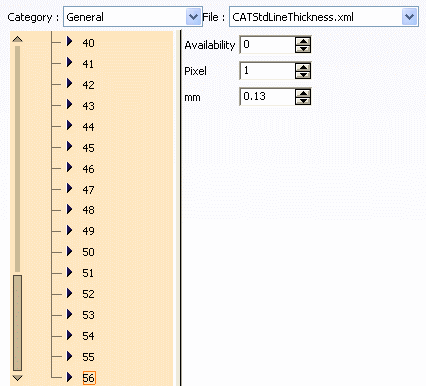
-
Availability: indicates whether the
line thickness definition is available in the thickness list for
users to choose from, when creating or editing elements.
-
0 means that the definition is unavailable
-
1 means that the definition is available
You can only assign "available" line thickness
definitions to elements. However, existing element properties in
drawings will not be affected: if an existing element is assigned
a line thickness which is flagged as "unavailable" in the Standard Definition editor, then this line thickness will be used for
this element but it will not be available in the thickness list,
so that users cannot apply it to other elements.
-
Pixel: sets the size in pixels. This
value reflects the result displayed on screen
-
mm: sets the line thickness in
millimeters (mm). This value corresponds to the printed version.
Note:
You can modify any value anytime simply
by selecting the desired line number then entering the new values
in the corresponding boxes.
Optional: In case you are not satisfied with a line thickness,
select the CATStdLineThickness node then click Remove instance.
Optional: In the InstanceList
dialog box, select the instance to be deleted then click
OK to validate.
When finished, you can:
-
Click OK to
save the modifications in the CATStdLineThickness.xml file. A
pop-up message informs you that the modified standard file has
been saved in the directory specified when setting the CATCollectionStandard
variable.
-
Click Save As New
to save the modifications in a new .xml file. Clicking this
button opens the Save As dialog box which places you in the
directory you specified when setting the
CATCollectionStandard variable. This new file will
then be accessible from the File list.