Select
or right-click any icon in any
toolbar then select Customize.
The Customize
dialog box opens.
Click the Commands tab to list the commands
available.
Select the category All Commands.
All commands available for the workshop you are using as well as
global commands (e.g. Open, Save, etc.) are listed:
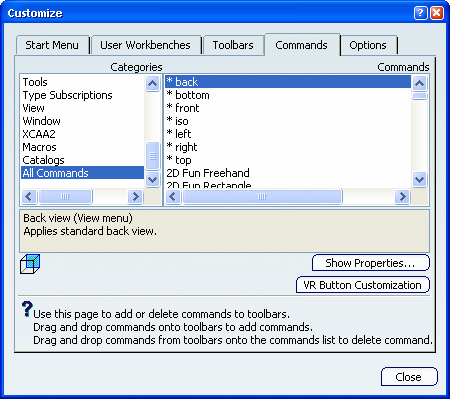
Select Create Preferences... from the
list.
Drag the command from the command list to the toolbar to
which you want to add the command.
Drop the command onto the desired toolbar.
Click Create Preferences...  .
.
You retrieve in the Creation Preferences dialog box a shortcut to the PLM preferred
environment that can be set using the Preferred Environment
list in the
Identification tab:
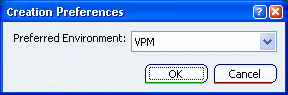
Select the working context of your choice in the
Preferred Environment list.
The environments displayed in the list are defined by your
administrator.The working context you select impacts the PLM
attributes that will be created for each object because each
environment has its own attributes.
When finished, click OK to validate.