Select . In the Album dialog box, select the images to be printed.
You can perform multiple selections by holding down
Ctrl then clicking, holding down Shift then
clicking or dragging using the left mouse button. The formats to which
you can save depend on the format (pixel or vector) of the image you
selected. Right-click then
select Print.
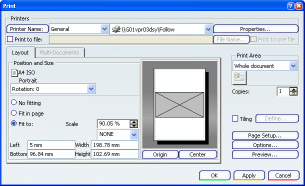
Note that depending on the image format you select, the
command might be grayed out. This is the case when right-clicking a
MPEG or AVI file, for instance.
In the
Print dialog box, define the print parameters. Click OK to validate.
The selected images are printed.
|