Capture a Screen Area
This capture mode lets you
perform an extended selection of images, which is especially useful to
capture several windows, splitted windows or dialog boxes simultaneously, for instance.
It is the only possible mode to capture several viewers.
In the Capture toolbar, select Screen area
 . . In the Capture Configuration dialog box,
define the general configuration options of your choice.
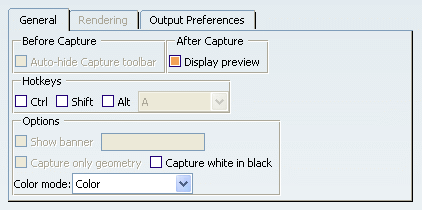
Click
Capture
 . .
The Capture toolbar is now entirely
grayed out.
Click in the geometry area and drag to create a bold
bounding outline around the area to be captured.
You can select any elements of the
screen, not only those displayed in the V6 application
window. As you drag, the height and width of the
outline you are drawing (expressed as the number of pixels) are
displayed:
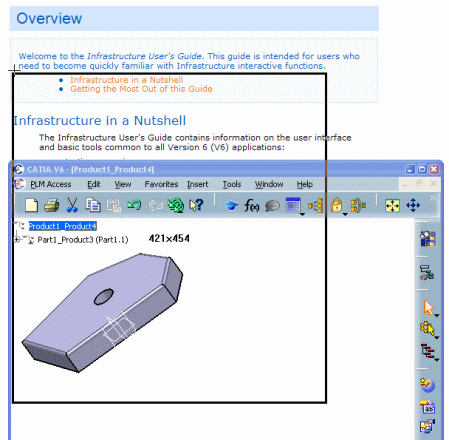
Release the mouse button:
A preview of the captured image is displayed in the Capture Preview
window:
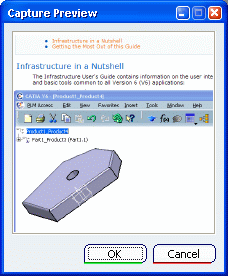
Click OK if you are satisfied with the
capture, otherwise click Cancel (in that case, you are not
prompted to save or print the captured image).
If you click OK, the Capture Preview
window is closed and additional windows might open according to the output preferences you selected.

Capture a Window Area
This mode captures the contents of the V6 application window only. It applies within one
viewer and do not capture outside the target viewer.
In the Capture toolbar, select Window area
 . . In the Capture Configuration dialog box,
define the general configuration options of your choice.
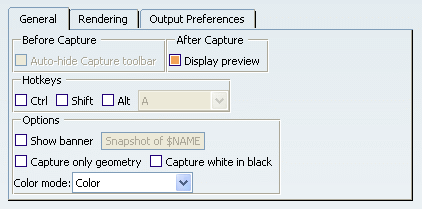
Access the Rendering tab:
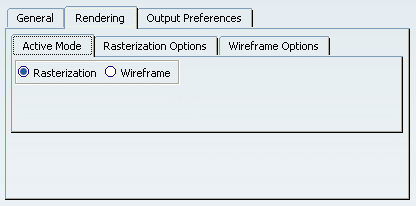
Click Capture
 . .
The Capture toolbar is now entirely
grayed out.
Click in the geometry area and drag to create a bounding
outline around the area to be captured.
As you drag, the height and width of the outline
you are drawing (expressed as the number of pixels) are displayed:
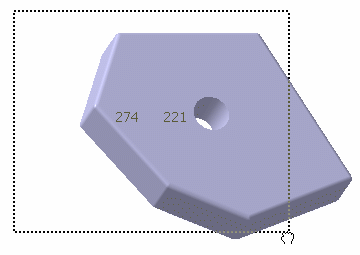
Release the mouse button.
A preview of the captured image is displayed in the
Capture Preview
window:
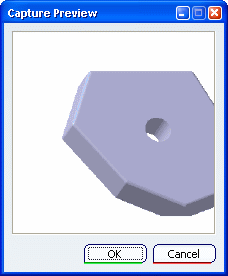
Click OK if you are satisfied with the
capture, otherwise click Cancel (in that case, you are not
prompted to save or print the captured image).
If you click OK, the Capture Preview
window is closed and additional windows might open according to the output preferences you selected.
When finished, you can see that the bounding
outline now displays handles and a symbol in the center:
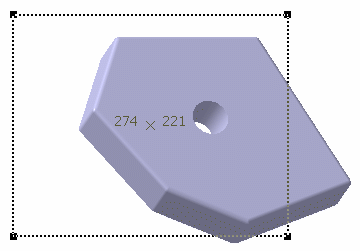
Optional: Resize the outline.
The Capture Preview
window reopens as soon as you release the mouse button to let you
save the capture.
To exit the capture selection mode without capturing the
image and without closing the Capture toolbar, select another
capture mode.
|