Select PLM Access > Mechanical product...
to create a product and associated 3D shape representation.
Create the component geometry:
- Use Sketch
 to draw the outline.
to draw the outline.
- Use Pad
 to create a pad.
to create a pad.
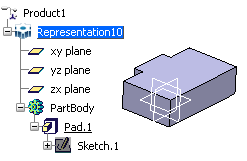
Click Component
 .
.
The Component dialog box opens.
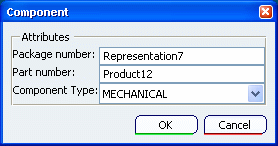
Components are defined by a package number (associated with
the representation) and a part number (associated with the product).
Optional: Enter a name for
the representation in the Package number box.
Note: If you enter a different name, the representation
is renamed when you click OK.
Optional: Enter a name in
the Part number box.
In the Component type list, select electrical
or mechanical to define the component type.
Click OK to validate.
The component is created with appropriate electrical or mechanical behavior.
You can now instantiate your component in an assembly.