Enable the connection to the OPC
server (see Creating Controller Ports).
Select an OPC tag in the OPC
Items Browser area.
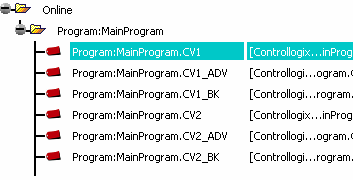
Select Busy_PR01 in the External
Control's IOs area and click Associate an
OPC Item to a Port
 . .
If the type of the OPC item is different
from the External Controller port type, a warning is issued.
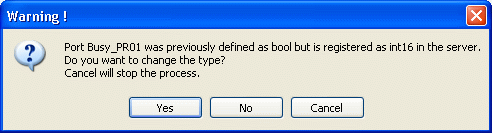
Click Yes to overwrite the
External Controller port type.

Name:
the existing name is not modified.
Type:
in this case, it is overwritten
by the OPC tag type.
Direction:
the direction is changed only if
the direction is available in the
OPC server.
OPC Item Name:
the parameter is filled or overwritten.
Comments:
if the comment already exists, it
is not overwritten.
Select another tag in the OPC
Items Browser area.

Click Associate an OPC Item
to a Port
 . .

As the type of the OPC Item and the port are the
same, only OPC Item Name is changed.
To check that the tags defined in
the OPC server have not been changed since the
creation of the External Controls IOs, click
Check
 . .
When the command is executed,
each external control IO is reviewed as follows.
Click OK to close the Communication Protocol Properties dialog box.
You can now launch a simulation on the External Control block to test the connection with the OPC server.
|