Creating Controller Ports | |||||
|
| ||||
Creating Controller Ports from OPC Tags
You can create the controller ports from the OPC tags retrieved on the OPC server.
![]()
Creating Controller Ports from Scratch
You can create manually a controller port by filling its name, type, direction and its OPC item name. In the External Control's IOs area, you can create ports and/or structured ports.
| Tip: The same functionality is available when selecting Definition in the External Controller contextual menu. The Extern Block dialog box offers the same commands than the External Control's IOs area. |
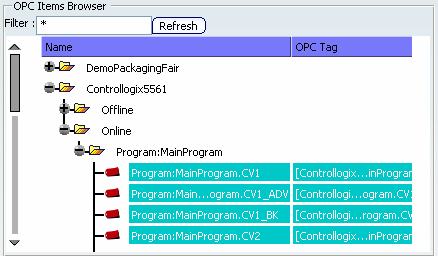
 .
.
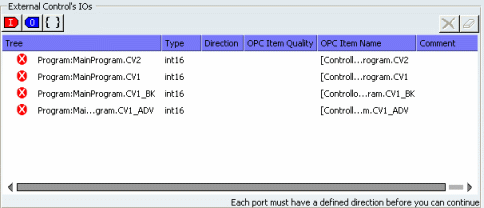
 .
.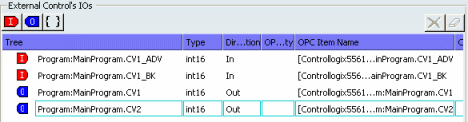

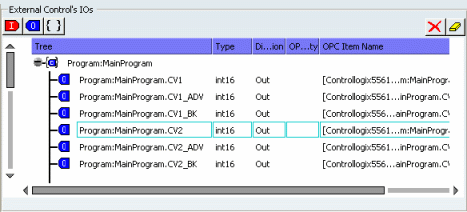
 .
.


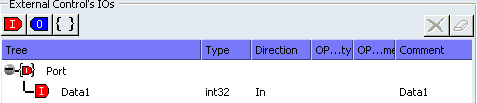
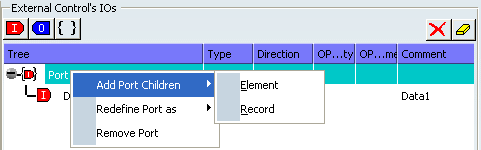
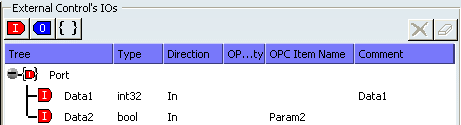

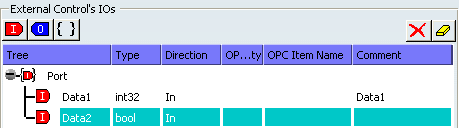
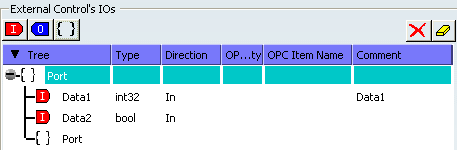
 or right-click the port and right-click the port and select
or right-click the port and right-click the port and select