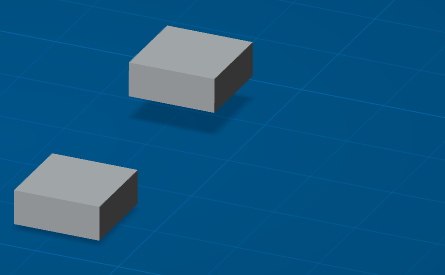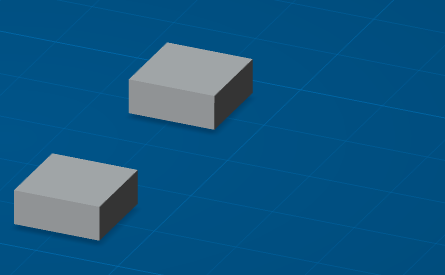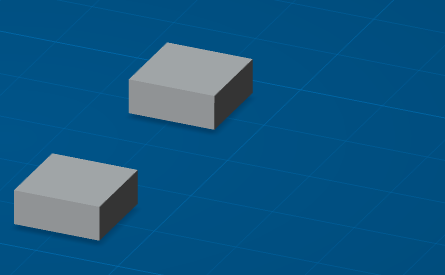Select an engineering connection from the specification tree.
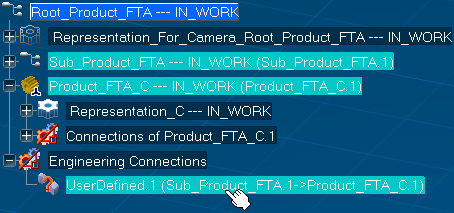
The engineering connection is displayed in 3D.
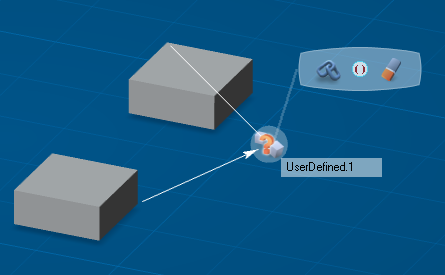
Click Edit constraints  select .
select .
In our example, an offset and an angle constraints are displayed.
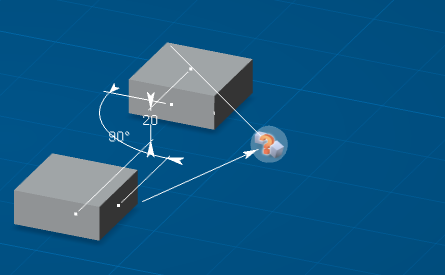
Pass the cursor over the offset constraint.
A manipulator appears at one extremity of the offset arrow. You can drag it in order to modify the offset.
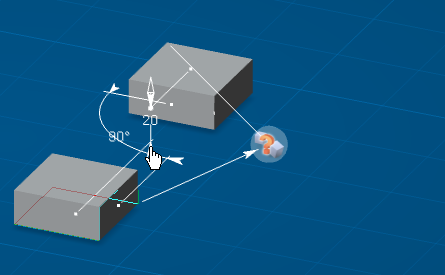
Click the offset value in order to
modify it with the keyboard.
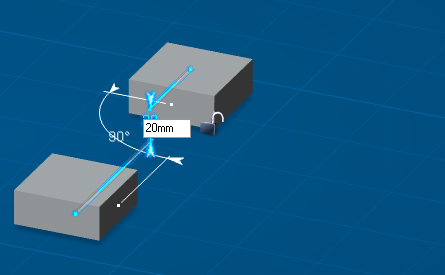
Set the value offset to 30 mm and press Enter.
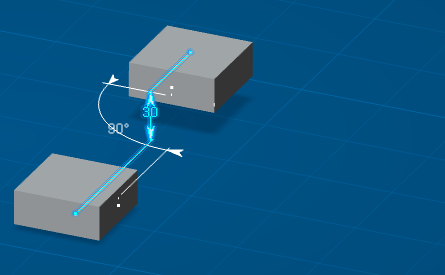
Click the offset dimension or extension line in order to
display the balloon.
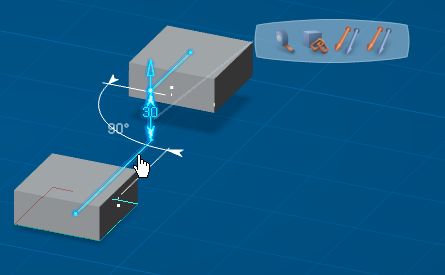
Pass the cursor over the left balloon icon.
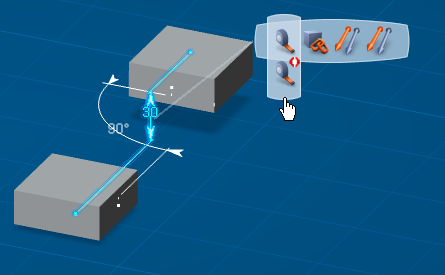
This displays available balloon commands for constraint activation.
Click outside constraints in order to exit the edition mode.