Click
Manipulate
 . .
The
Manipulation Parameters dialog box appears.
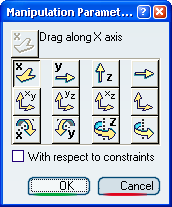
You can translate or rotate components using one of the following
options:
- The first and second horizontal rows are reserved for
translations. You can move your component along the x, y or z-axis as well as
in the xy, yz and xz planes.
- The third row is reserved for rotations. You can rotate your
component around the x, y or z-axis.
- The fourth column lets you specify the direction of your choice
by selecting a geometric element. This element defines the direction of the
move or the axis of rotation.
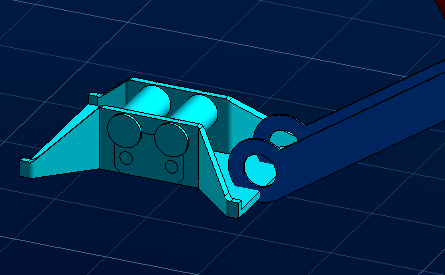
Click
Drag along Y axis
 . .
Drag
Jack_Branch_3.
The component is translated along the Y axis direction.
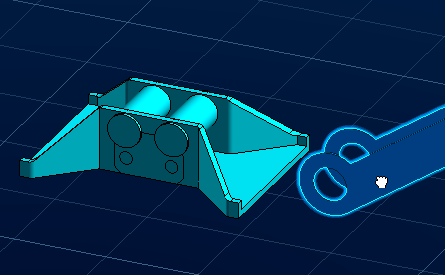
Click
Drag around Y axis
 .
.
Rotate
Jack_Frame.
The component is rotated around the Y axis direction.
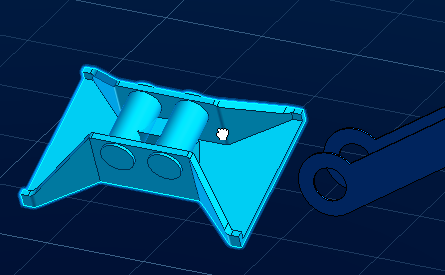
Select
With respect to constraints.
If you repeat the previous operation, you will notice that you are
not allowed to do it. The existing parallelism constraint prevents you from
moving the component.
Click
OK to exit.
|