Click the
Update All
 in order to update the assembly.
in order to update the assembly.
Right-click
Jack_Screw.1
and select the
from the contextual
menu.
The
Degrees of Freedom Analysis dialog box
appears.
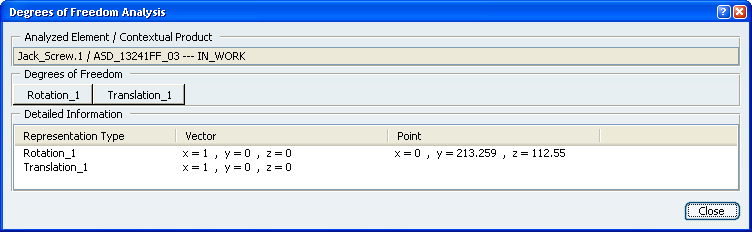
- The dialog box displays all rotations and translations that
remain possible for the selected component. In our scenario, you can rotate
ack_Screw (Jack_Screw.1
) in two ways or translate it in one way.
- If you look at the geometry, you can notice that these
rotations and translations are represented in yellow.
Click the
Rotation_2 button.
The graphic element representing this possible rotation is now
highlighted in the geometry for easy identification.
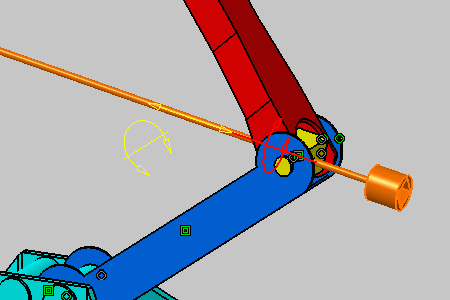
As detailed in the dialog box, you can perform a rotation around
the vector which coordinates are x=1, y=0 and z=0 and using the point with
coordinates x=0, y=-213.259 and z=112.55 as the rotation center.
Click the
Translation_2 button.
The graphic element representing this possible rotation is now
highlighted too.
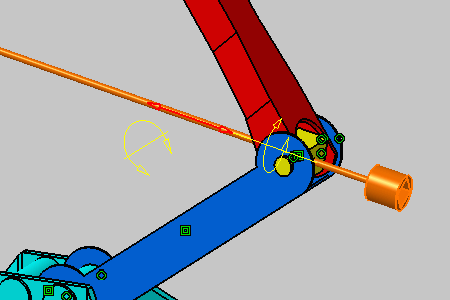
As detailed in the dialog box, you can perform a translation along
the vector which coordinates are x=1, y=0 and z=-0.
Click
Close to exit the command.