Defining a Multi-Instantiation | |||
| |||
Select the component you wish to instantiate, that is CRIC_BRANCH_3.
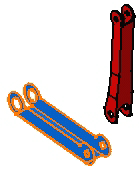
Click the Define Multi-Instantiation

The Multi Instantiation dialog box appears, with the name of the component to be instantiated.
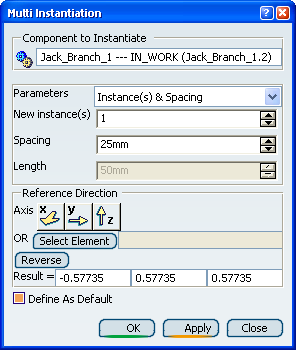
Parameters option lets you choose between the following categories of parameters to define:
- Instances & Spacing
- Instances & Length
- Spacing & Length
Keep the Instances & Spacing parameters option and enter 3 as the number of instances and 90mm as the value for the spacing between each component.
To define the direction of creation, check X axis.
Notes:
There is another way of defining a direction: You can select a line, axis or edge in the geometry. In this case, the coordinates of these elements appear in the Result field.
Clicking the Reverse button reverses the direction.
The application previews the location of the new components:
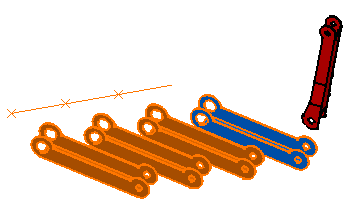
Make sure Define as Default option is on. If it is so, the parameters you have just defined are saved and will be reused by the Fast Multi-Instantiation command.
Click OK to create the components.
Three additional components are created in the x direction.
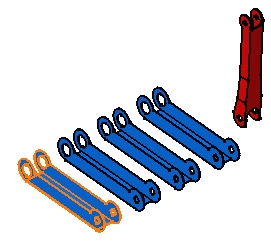
The Specification Tree displays them as well.
Important: The Apply button executes the command but the dialog box remains open so as to let you repeat the operation as may times as you wish.