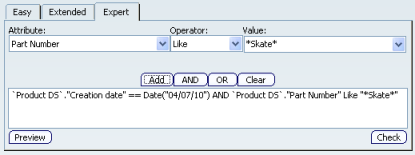Using the Advanced Search Expert Tab | ||
| ||
In the Attribute list, select an attribute.
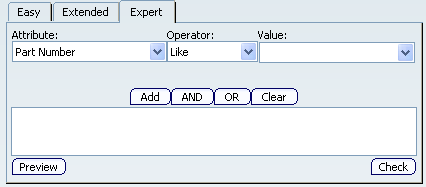
In the Operator list, select an operator.
In the Value box, enter a value or, in the Value list, select a value from the list of previously-used values. (For attribute values of type date, see Selecting Dates below.)
To add the condition to the constructed query, click Add.
To add additional conditions, define the condition operator by clicking AND or OR. Then define and add the next condition.
Important: In addition to using the drop-down parameters for Attribute, Operator and Value, you can also enter criteria directly into the text editor box. You must adhere to the following syntax rules: - In the text editor window, when entering an Attribute, it must be preceded by an Object, separated by a period ".", i.e. Object.Attribute[space]Operator[space]"Value".
Value must be enclosed with quotation marks
Operator "Equal" must be entered as "=="
Parentheses are supported
- To string conditions together, change the appropriate Attribute, Operator and Value values and click Add, being sure to separate each with the appropriate AND or OR condition.
- Use parentheses to specify the proper order of the expressions to be evaluated. (Operations in parentheses will be performed before those not in parentheses). Outside of parentheses or if no parentheses are used, AND takes priority over OR.
To check the syntax and grammar of your expressions before launching the query, click Check.
To view all of your condition operators before launching the query, click Preview.
To remove all conditions from the constructed query, click Clear.