Access Properties
Properties are presented on several tab pages, e.g. object Reference, object Versions and 3D Thumbnail Preview.
Right-click a part and select Properties.
The Properties dialog box appears.
The default tab is Reference.
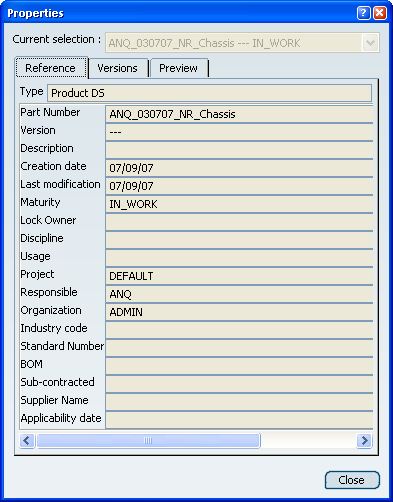
Click Instance.
The instance information is displayed.
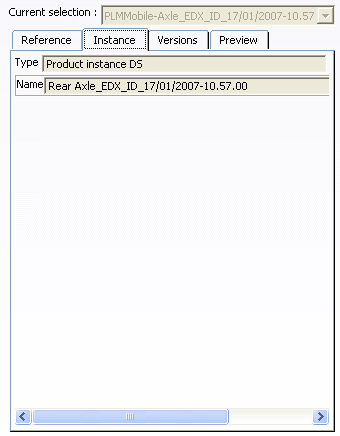
Click Versions.
The user can see all the available versions of the object
including the latest version.
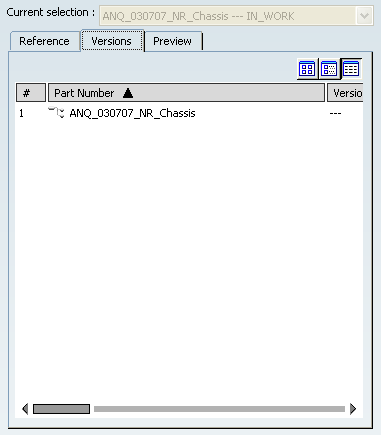
Click Preview.
The 3D Thumbnail associated to the object is displayed.
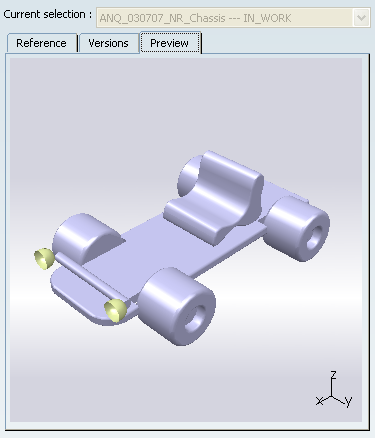
Click Close to exit the dialog box.
|