In the toolbar, click Filter
 .
.
The Filter dialog box appears.
Note: The
filter categories that appear depend on the data source connector you
are using. See Functionality Availability.
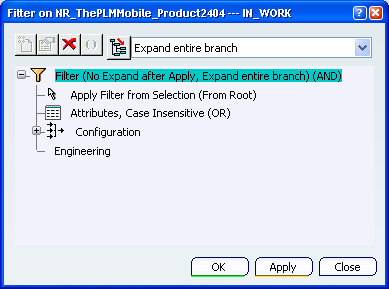
Click Apply Filter from Selection.
The list area appears.
Note that by default, when no objects are in the list, the filter will be applied to the entire tree (from Root).
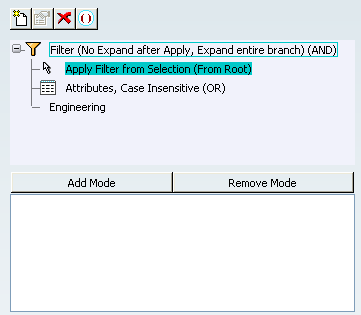
To add an object to the selection, select the object in the tree or in the 3D and click Add Mode (or vice-versa, first click Add Mode and then select the object).
The object is added to the list.
To remove an object from the selection, select the object in the list, in the tree or in the 3D and click Remove Mode (or vice-versa, first click Remove Mode and then select the object).
The object is removed from the list.