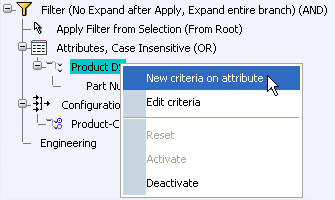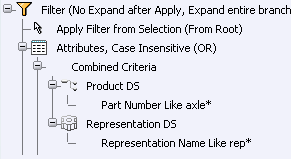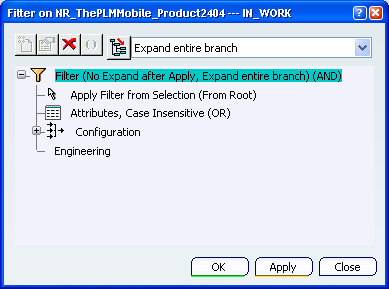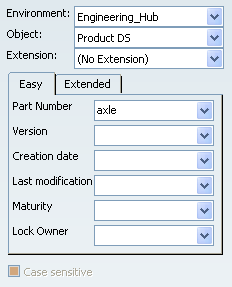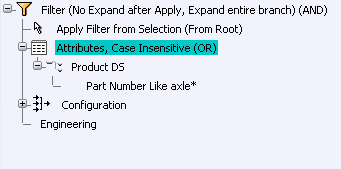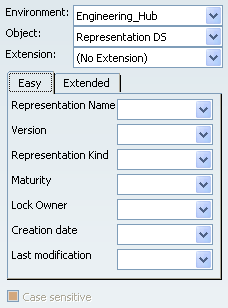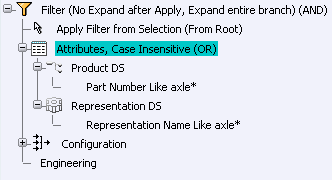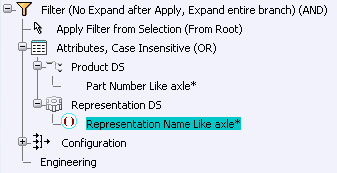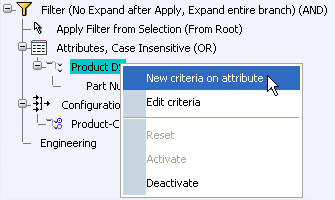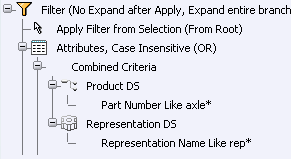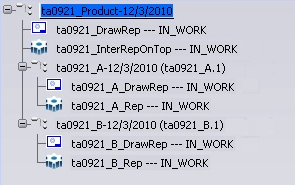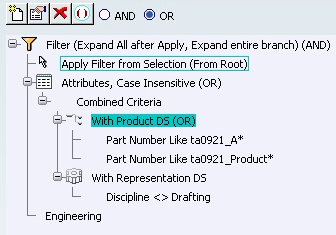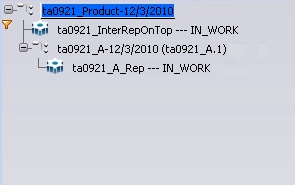In the toolbar, click Filter
 .
.
The Filter dialog box appears.
Note: The
filter categories that appear depend on the data source connector you
are using. See Functionality Availability.
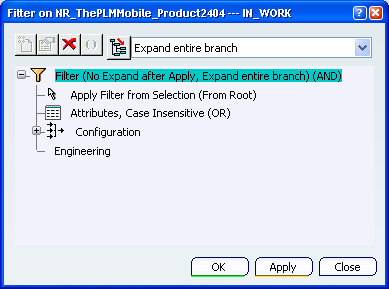
Click Attributes and click New
 or right-click Attributes and select New criteria on attribute.
or right-click Attributes and select New criteria on attribute.
The Attributes Filter dialog box appears.
Define an attribute filter criteria on an object type.
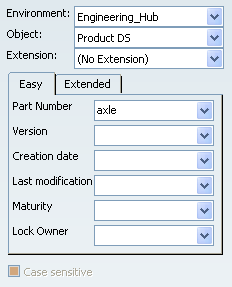
Click OK to confirm.
The defined attribute filter criteria is displayed in the Filter
tree.
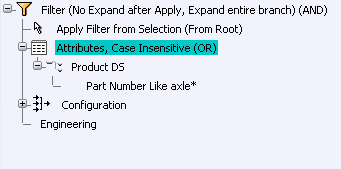
Click New
 again.
again.
Define a second attribute filter criteria on a different
object type, e.g. on object type Representation.
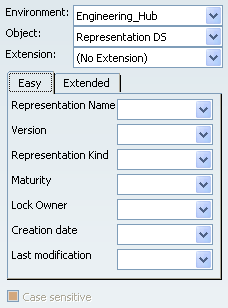
Click OK to confirm.
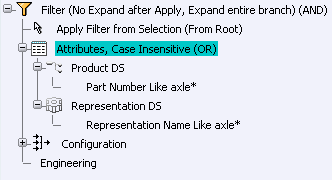
Click the Representation Name Like axle
criteria
and click Activate/Deactivate  .
.
The criterion is now
marked as deactivated.
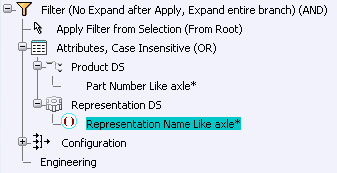
Click the With Representation
sub-category and click Delete Criteria
 .
.
All criteria for the sub-category With Representation are deleted. (The
With Representation sub-category is
removed because it no longer contains any entries.)
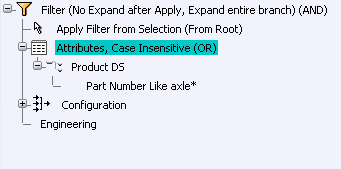
Note:
It is now possible to define Combined Criteria on an Attribute criteria for which the second criteria, if matched, will result in the display of the matched objects if they are found in the level immediately below the matched objects of the first criteria.