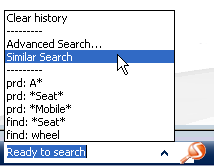Select an object in the tree or in the 3D. In the Search box of the Bar, click the selection arrow and select Similar Search.
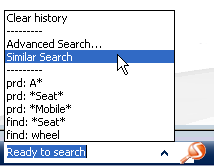
Objects considered to be similar are ranked on a basis of five
stars.
- 5 yellow stars (highest)
- 4 yellow stars
- 3 yellow stars
- 2 yellow stars
- 1 yellow star
- 0 yellow stars (lowest)

To explore a similar object, double-click it.
The object is opened in a new Navigation window.
To toggle between the tree view of the reference object
and the immersive Similar Search results, click the appropriate icon at
the upper-left corner.
To close the similar shape results, click Close
 . .
|