Expand the VPM Navigator tree.
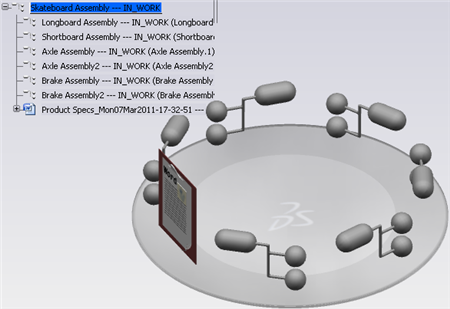
Select the document and click Edit > Sheet
Editor...
 .
.
The immersive Sheet Editor dialog box appears.
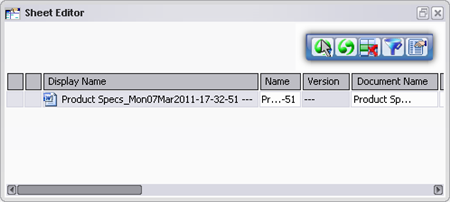
To modify an attribute value for a selected object, click the attribute, enter the new value and press Enter.
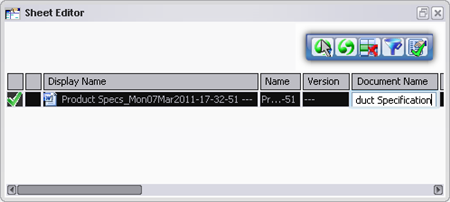
The modification status is indicated in the left-most column:
 : attributes in the row have been modified and the modifications are compliant with the Business Rules check.
: attributes in the row have been modified and the modifications are compliant with the Business Rules check. : attributes in the row have been modified but warnings have been raised by the Business Rules check.
: attributes in the row have been modified but warnings have been raised by the Business Rules check. : attributes in the row have been modified but errors have been raised by the Business Rules check.
: attributes in the row have been modified but errors have been raised by the Business Rules check.
To save your changes, click Commit  .
.
The changes will be saved in the database. For more information about the Sheet Editor dialog box, see Using the Sheet Editor.
To exit the sheet editor, press Escape or click the "x" at the upper-right corner of the immersive dialog box.