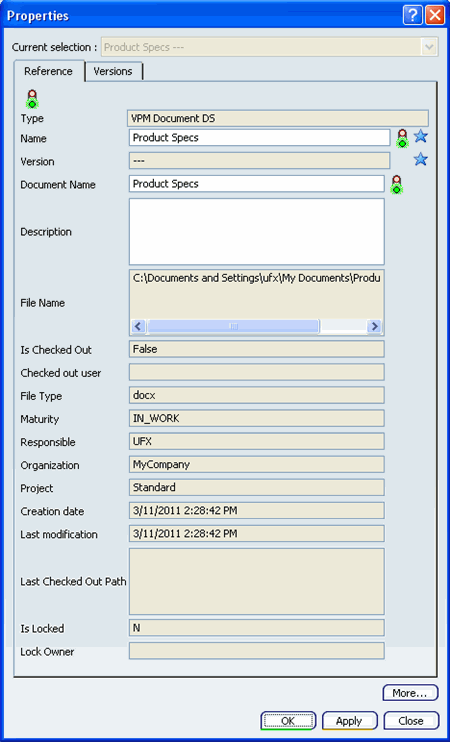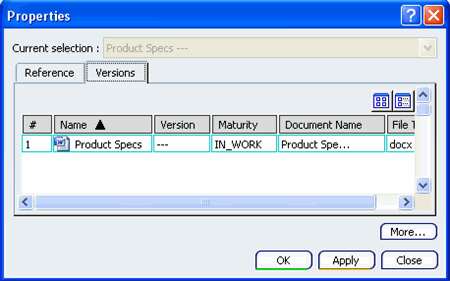Accessing Document Properties Using Search
This task shows you how to access the properties of the document using Search.
- From the search results list, right-click the selected
document and then click Properties command.
The Properties dialog box appears, containing
Reference and Versions tabs appear.
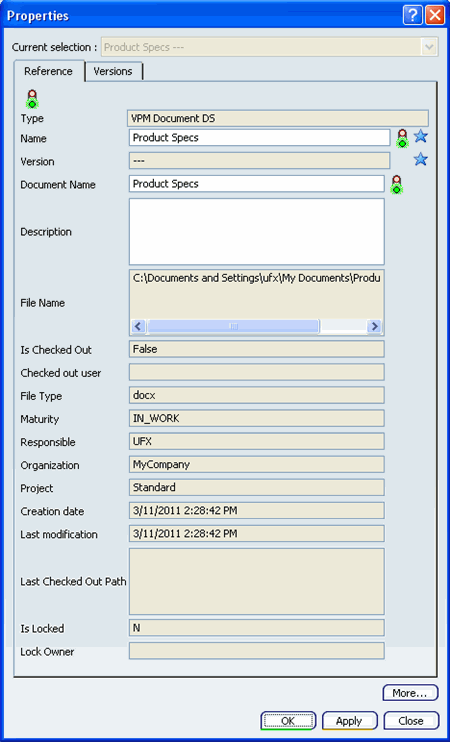
Note:
If your site has provided additional
properties tabs, you will see them by clicking
More....
A warning message will be displayed if no additional properties tabs
are available.

Reference Tab
The Reference Tab displays the attributes of the document.
In the Properties window, click the
Reference tab if it is not already the active tab.
The document attributes are displayed. For
more information on PLM Attributes, see the VPM Navigator
User's Guide.
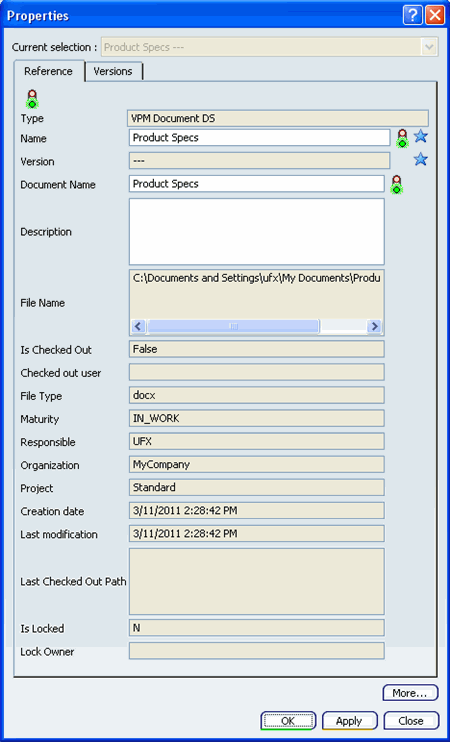
You can edit the reference data of the selected document
attributes. Once edited, click OK or Apply
to save your changes.
Note:
Attributes which are not available for editing
will be inactive.

Versions Tab
The Versions Tab displays the all the available document versions.
- Click the Versions tab to see all of the
available versions of the document, including the latest version.
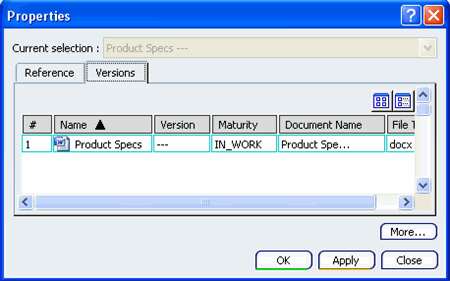
|