Select PLM Access > New
 .
.
The New - PLM Type dialog box appears.
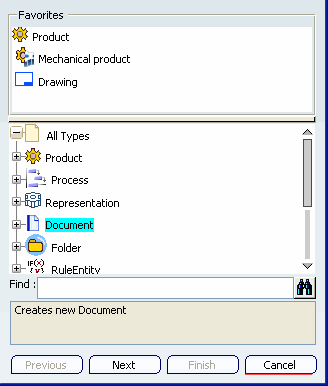
Select All Types > Document . Click
Next.
The Select File and the Document / VPM Document DS
dialog boxes appear.
Note:
List of allowed file extensions is displayed in the Save
as type box of the Select File dialog box.
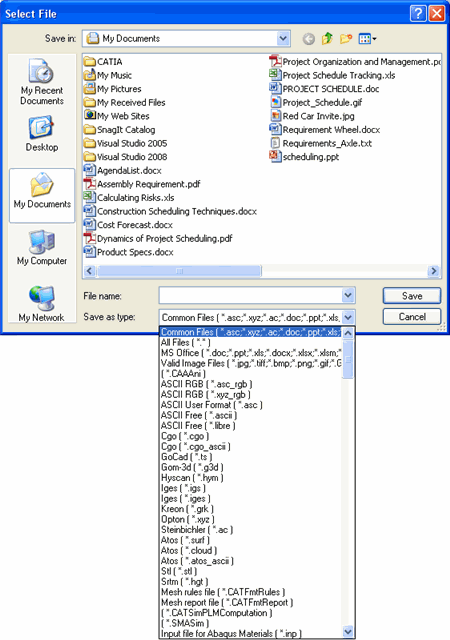
Browse for your document in the Select File
dialog box.
Select the document from the list and Click Save.
Note:
If you close the Select File dialog box
without selecting a file, you can manually fill in the fields as long
as the file name specified refers to an existing file that can be accessed
by your computer, and click Finish.
The Select File dialog box is closed. The
attribute data is automatically populated in the Name,
Document Name, and the File Name attributes in
the Document / VPM Document DS dialog box.
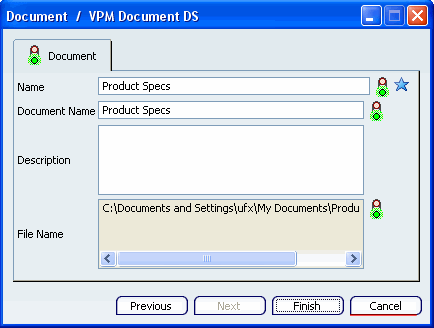
Click Finish.
The newly created document is checked into the vault,
saved in the database, and displayed in the Search results
window.
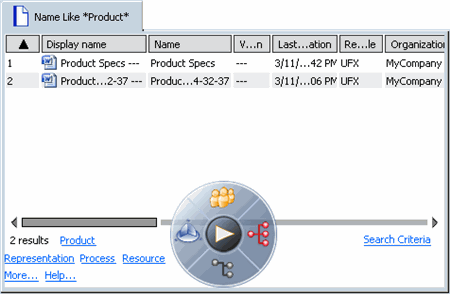
If your proposed
name was not unique and you received the warning message, the
unique document name with a time stamp is automatically populated into
the Name field.
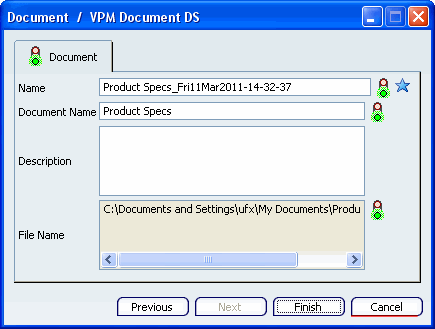
After clicking
finish, you can refresh the search to see both documents in the search
results.
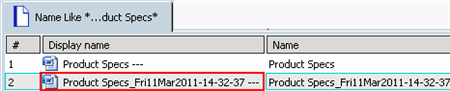
Note:
You cannot create or insert a VPM Document under Workspace Vault.