Integrating Documents in VPM Navigator | ||
| ||
In the Search box of the Bar, enter a search string and click Search
 .
.
Note: The search criteria for a Document are: Doc: , doc: , DOC: , Document: and document:
A list of documents corresponding to your search criteria appears.

Right-click the selected document. Select Properties. Commands like Change Maturity, Sheet Editor, Export, Check In, Check Out , Cancel Check Out, Check Out and Open, and Delete are removed.
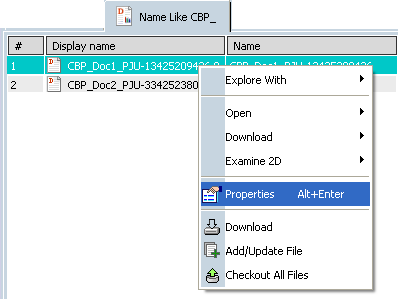
Note: The attributes of a document in VPM Navigator is read-only.
The Properties dialog box appears.
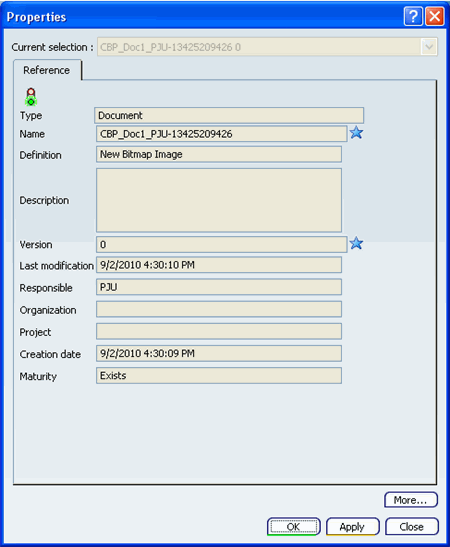
Important: - The attribute of the document created inCollaborative Environment represents the same attributes in VPM Navigator.
- In Collaborative Environment, version is visible to you for both the document and the files. The version information displayed is that of document not of the file.
- In the Collaborative Environment there are Document Revisions and File Versions. In VPM Navigator, only the Documents are visible. The version displayed is the Document revision.
- In Collaborative Environment, it is not possible for other users to access the document unless the Access is granted by the creator of the document .
- In VPM Navigator, you can access the same document from Collaborative Environment.
- In VPM Navigator, you will not be able to see the number of files attached to a document.