Select a document from the search results workbench
and click Delete
 from the Lifecycle Toolbar. You may also right-click the selected document
in the search results
workbench and click Delete...
from the Lifecycle Toolbar. You may also right-click the selected document
in the search results
workbench and click Delete...
 from the contextual menu.
from the contextual menu.
If there are no conflicts, a Delete dialog box appears that summarizes the documents that are going to be deleted thus allowing you to review the action before actually deleting the document.
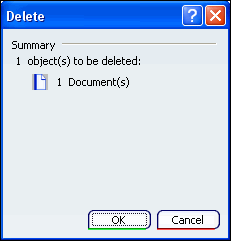
If there is a conflict preventing the deletion, for example, if the
document is attached to a Product reference, then an error dialog
box appears. Click on the error to see more information regarding the conflict
and possible ways to resolve it.