Open a model in CATIA V6 and create two new 3D Shapes:
Representation1 and Representation2.
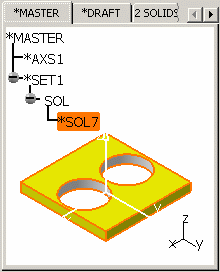
Copy / Paste Special *SOL7 into a new 3D Shape (Representation1)
using the CATIA_SPEC option.
Update Representation1.
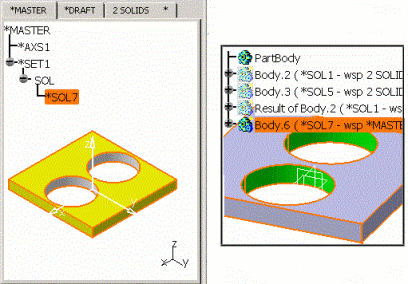
Copy *SOL7 again and paste special it again into Representation1
using the CATIA_SPEC option.
Update Representation1. Body.6 is the result of the
first copy / paste operation and it is used to make a Copy / Paste Special
using the CATIA_RESULT With Link (CPARWL) option within Representation1.
No transcription is made again but the last result is used.
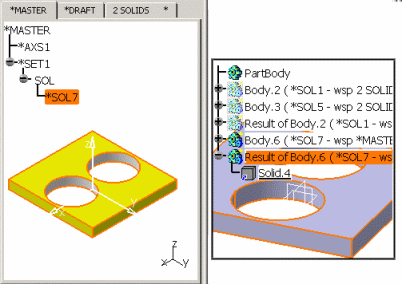
Copy / Paste Special *SOL7 into Representation2 using
the CATIA_SPEC option.
Update Representation2. Body.6 (result in Representation1)
is used to make a CPARWL from Representation1 into Representation2.
No transcription is made but the last paste result is used.
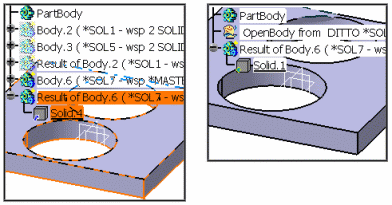
Put Solid.4 in No Show in order to have a better visibility.
Define in work object Body.6 in Representation1.
Add a Fillet: EdgeFillet.1. Solid.4 within the same
Representation1 is automatically updated. However, Representation2 is
not synchronized (no associativity between the Represenations).
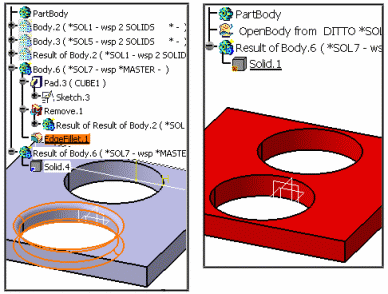
Update Representation2.
Put Solid.4 in Show View. You can note that the Fillet
creation is taken into account in Representation2 as well as in Representation1.
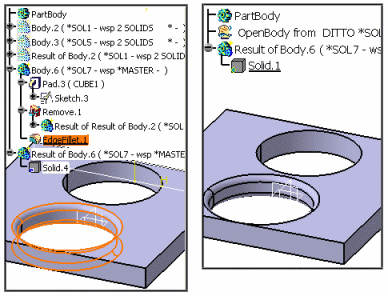
Whenever it is possible, it is recommended to work in CATIA V6.
This method, Copy / Paste Special using the CATIA_RESULT with Link option,
allows to save time and provide fast rendering and manipulation for assemblies.