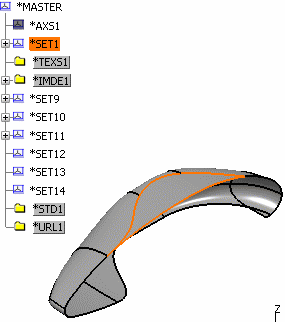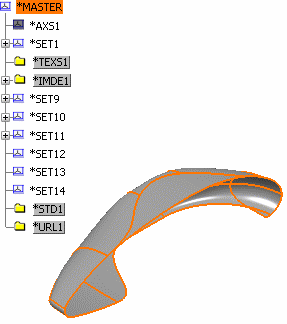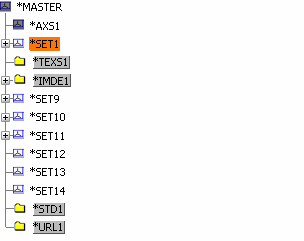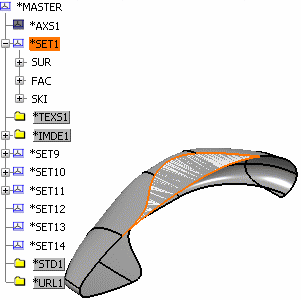Selecting Federators and Sub-Federators in CATIA V4 Models | ||
| ||
Basic steps
This task describes basic steps for Selecting Federators and Sub-Federators in CATIA V4 Models.
Open a V4 Model containing a Federator and Sub-Federator such as Skin (*SKI) and Faces (*FAC) in CATIA V6:
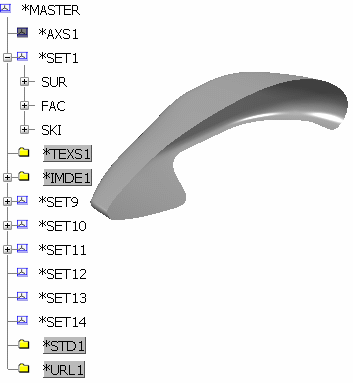
The V4 Integration toolbar contains:
|
|
The last two icons correspond to the two selection modes of Federators. The highlight
and selection are made according to the icon which is pressed. In the Sub-Federative
Element Mode, the sub-federative element is highlighted and selected.
Sub-Federative Elements Mode
![]() is
dimmed and becomes unavailable.
is
dimmed and becomes unavailable.
The default mode is:
the Federative Elements Mode in V4 Integration
the Sub-Federative Elements Mode in a "DMU" context or in a "CGR" (see picture below).