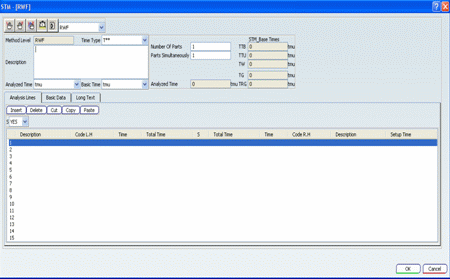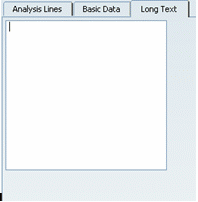STM Subsystem Dialog Box | ||
| ||
General Subsystem Area
The dialog box for the RWF subsystem is shown in the image below. The dialog box layout is the same for the other subsystems.
- Datacard

Clicking on this button displays a datacard dialog from which you can select the time codes which are to be entered into the code column of the intended row.
- Left hand

- This button allows you to enter the Time codes from the Code combo in the left hand code column only.
- Right hand

- This button allows you to enter the Time codes from the Code combo in the Right hand code column only.
- Both hands

- This button allows you to enter the code from the Code combo simultaneously into both the Left and Right hand code columns respectively.
- Calculate

- This button calculates the Total analyzed and Total base time values for the all of the time analysis lines and displays them in their respective boxes.
- Time Type combo
You can describe the Time Type for the calculation of analysis. This displays the Total analyzed time and Total base times in that Time Type box.
- Analyzed Time combo
- You can specify the time value unit from the list for time analysis lines and Analyzed time. On selection of a particular unit from the list, the time values of various codes in time analysis lines and the Total Analyzed time are displayed in the selected unit.
- Basic Time combo
- You can specify the time value unit from the list for Basic times. On selection of a particular unit from the list, the time values of Total Base times are displayed in the selected unit.
![]()
Analysis Lines Tab
The various Time codes are to be entered in the Code column of table view present in Analysis Lines tab. The time values and other details for that code are displayed in their respective columns.
The UI contains various features which help in the authoring of Time analysis.
The Push buttons namely Insert, Delete, Cut, Copy and Paste are used for authoring of the Time analysis lines table. These buttons also support multi-selection of lines.
- Insert
- This button inserts an empty Line above the selected line where you want a line to be inserted. The serial number of rows is also rearranged accordingly.
- Delete
- This button deletes the selected line from the table. The serial number of rows is also rearranged accordingly.
- Cut / Copy
- These buttons help in cutting and copying of selected lines respectively.
- Paste
- With this button, you can paste the line which was Cut or Copied in the desired row of the table.
- H (Hand) combo
- This combo is used to enter the hand usage for a particular time analysis line.
- L for Left hand
- R for Right hand
- B for both Left and Right hands
- S for Simultaneous use of both hands
- P (Priority) combo
- This combo is used to set the priority of a particular time analysis line.
- S (Synchronization) combo
- For the RWF subsystem, this combo allows you to synchronize the Left and Right hand codes of a particular Time analysis line. If the synchronization of hands is not possible then an information dialog is displayed.
![]()
Basic Data Tab
The Basic Data tab allows you to enter respective information in the boxes provided.
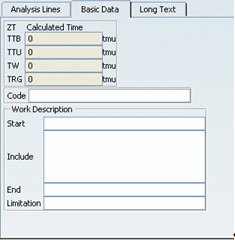
- Calculated Time
- The Human Time (TTB), Machine Time (TTU), Waiting Time (TW) and Setup Time (TRG) are computed when you click the Calculate button
 .
.
- Code
- Enter an unambiguous name here. You can find the corresponding components in the project library by using this name.
- Work Description
This can be seen as a short description of the analysis. You can retain the content as well as the general conditions of the analysis in the Start, Include, End, and Limitation fields.