V4 / V6 SPEC | ||
| ||
Step-by-step Update and Reroute
Step-by-step Update and Reroute: If you select this option, you do not need to update your assembly after the copy / paste of a .model into a product.

The update operation is automatic and you no longer need to press the update button:
![]()
If there are several V6 update errors:
- there is only one pop-up window with all the messages of these errors.
- the KO update features are re-named with "present update errors during V4 / V6 migration", whom is easily found in the tree with Search "V4".
- the KO update features are deactivated and therefore the body is immediately usable. It saves a lot of time.
And Automatic Reroute: it is a means to use the geometry in order to recover the Edges and Faces. This functionality is applicable only with updated EXACT or SMART Solids.
It is strongly recommended to have this button ON.
![]() By default, this option is selected.
By default, this option is selected.
What is the reroute mechanism? When a contextual primitive (a Fillet, a Chamfrain, a Support or a Feature Draft) is unsolved in V6, the Modeler (in Part Design) is able to visualize the former geometric shape and the Fillet's Specifications.
![]()
Draft feature migration mode
This section describes the Draft feature migration mode.
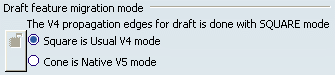
The V4 propagation edges for draft is done with SQUARE mode.
In order to get the best V6 results (close to CATIA V4) from copying / pasting As Spec a model containing Drafts into CATIA V6, it is advisable to choose the Square mode. Indeed, this is the mode used in CATIA V4.
![]() It is the default value.
It is the default value.
| Important: However, after you have copied / pasted the Draft in Cone mode and before leaving your CATIA V6 session, you should not forget to re-select the Square mode so that the Cone mode is not chosen by default in further sessions. |