V4 Data Reading | ||
| ||
Reading V4 Data
This section describes the Reading V4 Data with Display only elements with Sensitive Attribute, Display 3D elements labels, Open in Light Mode: 2D data is not taken into account, Reading Code Page options.
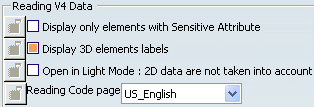
Display only elements with Sensitive Attribute
In CATIA V4, this option enables you to decide whether to display the faces and surfaces sensitive to the shading mode in CATIA Version 4.
To display only the faces and surfaces that were sensitive to the shading mode in Version 4, you must therefore activate this option. In CATIA Version 6, by default, this box is deactivated.
Display 3D elements labels
It means that when you download a model in CATIA V6, the visualization of the V4 elements' Id or 3D text is recalculated. For instance, the Id *FAC can appear near the 3D Face in the 3D space.
![]() It is the default value.
It is the default value.
If you do not check this option, the 3D text associated to the V4 elements will not be built. They will not appear in the 3D space in CATIA V6.
| Important: Both "Display only elements with sensitive attribute" and "Display 3D elements labels" are tessellation options. Therefore, if you open a model with the Cache on and with the "Display 3D elements labels" option activated, then if you uncheck this option, it will have effects on this model only if you empty the Cache before reopening it. |
Open in Light Mode: 2D data is not taken into account
If you activate this setting, you can disable the reading of DRAW data.
The integration of V4 models in V6 applications generally uses only the 3D Master representation of the model. On the other hand, the management of V4 DRAW data brings several critical issues:
-
Stability issue: PRJ has to be referenced correctly, else CATIA may crash.
-
Performance issue: data conversion (CATAIX/CATUNIT) of DRAW data is very expensive.
-
Memory consumption.
Skipping DRAW data when opening the model will not bring any restriction when working in Assembly or DMU workbenches for instance. On the contrary, it will be a major stability / performance / memory cost upgrade.
The DRAW data is suppressed before any operation (internal or external) can be performed on the model. However the DRAFT tab page is still available, but swapping to this tab page will generate a warning indicating that the model has been opened in light mode: "In Tools / Options / Compatibility, the option "Open in Light Mode" is activate 2D Data are not visualized." You only get SPACE elements in the *MASTER tab; the *DRAFT tab is empty.
This setting can also be effective with Products and Sessions containing V4 models. Note:
-
the warning is displayed only once per tab page.
-
some functionalities open the models directly in 2D mode (for example: ENOVIA DMU / Send to V6 2D Viewer). The warning should be sent in that case too.
- If a user wants to reread a model and browse V4 geometry, it is necessary to uncheck the setting and reopen the model.
If the model has an external PRJ File which is not specified in the Tools > Options, a second message appears (even if the PRJ File Path is not necessary when you choose the Light Mode): "No Internal or external PRJ. No visualization of texts and dimensions. Please inform V4 Project File path in Tools/Options."
However, this warning is useful when the user decides to go back to the normal mode (not the Light Mode), at the same time he can also specify the PRJ File Path in the Tools > Options.
For information, this mode is also available in PDM Application when sending a model from PDM Application into CATIA V6.
Reading Code Page
In Version V4, the declaration parameter catsite.DEFAULT_DS_CODE_PAGE declares the language to identify the data read if this data is not labeled (i.e. if it is just labeled EBCDIC or ASCII, and not labeled with a standard code page such as ISO8859-x, IBM-392, EUC-KR, EUC-CN, and so forth).
In V4, information such as the language used to identify unlabeled readable data was specified by means of the parameter settings in the declaration files. These declaration parameters are no longer supported in Version 6 and there is no way to transfer them automatically to V6.
Before attempting to read Version 4 data (V4 data that is not labeled with a standard code page, for example, ASCII-DS-xxx or EBCDIC-DS-xxx, other than US English), you must specify the appropriate language from the list provided:
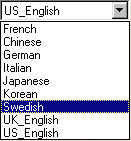
![]()
PRJ and DLNAME
This section describes the PRJ and DLNAME with PROJECT File Path and DLNAMEoptions.

Project File Path
In V4, certain model data must be contained in a PROJECT file which can either be internal to the model or external. If it is external, the only way to access such data is to provide Version 6 with precise information about the PROJECT file's whereabouts.
Enter, in the PROJECT File Path field, the location of the PROJECT file referenced by the V4 model you wish to display. Make sure you complete this field before displaying a Version 4 model.
The customer can use environment variables; he pre-defines an environment variable:
-
on Windows: set FILE_PATH_ENV=C:\Documents and Settings\xxx
-
on UNIX: export FILE_PATH_ENV=/u/users/Documents and Settings/xxx
The name of the variable is chosen by the user. The user fills the editor with a path containing this environment variable.

The user switches tab page or clicks OK. Then he comes back to the modified tab page: the path contains no environment variable anymore. Instead, the full expanded path appears on the tab page:

Bear in mind the following:
- If you do not specify the PROJECT file path before opening the model, a warning message will appear.
- There are no restrictions as regards the PROJECT file's code page. However, you must make sure that the code pages of the model and the PROJECT file are compatible.
The following reference tables in the PROJECT files can now be accessed in Version 5:
- attribute and class tables,
- annotations/dimensions.
On UNIX and Windows, you can reference an external PROJECT File using the http protocol, the address to be specified should be like this: http://serverName/path/PRJDirName
Make sure beforehand that an http server has been installed on the machine where the V4 data resides. For more information, you can refer to About Data Sharing between Windows and UNIX, in Infrastructure User's Guide.
On UNIX only, you can also reference PRJ files with a UNIX path: /u/path/PRJDirName.
On Windows only, if you have access to PRJ files installed on the Windows disk, you can reference it with an Windows path: E:pathPRJDirName.
In that case, you need to bring these Project files referenced by the model into an Windows directory and rename these files according to the conversion table. In the PROJECT File path, you refer to the directory containing the Project Files.
For more information about character conversion, refer to the Conversion Table in the Model Naming chapter in V4 Integration User's Guide.
Thus, in the PROJECT File path you refer to the directory containing the Project Files. For more information about the methodology of coping your Project File on Windows, refer to Having Access to PRJ File on Windows in the V4 Integration User's Guide.
DLNAME
The only way to locate a PROJECT File physically is to fill in the PROJECT File Path. The DLNAME setting does not allow this functionality. This setting only allows to compare the Model DLNAME (when the Model references a DLNAME instead of a PRJ File Path) with the specified one within the setting.
When the user has only specified the PRJ File Path (User_PRJ) and not the DLNAME, whereas the model references only a DLNAME (User_dlname), the following Warning message appears: "PRJ Conflicts: Visualization of texts and dimensions may be different. Use name PRJ: User_dlname. Current PRJ is: /u/users/db/User_PRJ."
Whatever the value of the DLNAME field is, the PROJECT File Path is taken into account (reference to locate the PROJECT File). This is the reason why the DLNAME option is automatically deleted when the PROJECT File Path is not specified and when you click OK to close the window.
![]()
Conversion V4 / V6
This section describes the Conversion V4/V6 with Characters Equivalence Table Pathoption.

Characters Equivalence Table Path
The Characters Equivalence Table is taken into account when using the following functionalities:
-
File / Open a Session or a .asm document (documents are read with V6 compliant names).
The Characters Equivalence Table allows to convert characters contained in CATIA V4 documents. It is mainly used to generate V6 compliant names from V4 names by replacing special characters (", *, /, etc...) by standard characters. A default table exists (.txt document) but the user can choose a different one by specifying its Windows or UNIX path in the option box.
By default, theconversion table will be applied to special characters:
| ASCII Code of the Original Character | Character to be Replaced | New Character String |
| 0x22 | " | _Inch |
| 0x2a | * | x |
|
0xB1 |
 |
_ |
| 0x2f | / | _ |
| 0x3a | : | _ |
| 0x3c | < | _ |
| 0x3e | > | _ |
| 0x3f | ? | _ |
| 0x5c | \ | _ |
| 0x7c | | | _ |
If the conversion table is defined, it is used to convert the V4 documents. For instance, the double-quotes (0x22 in ASCII code) will be replaced by "_Inch". If you want to display it on Windows, the address to be specified should look something like this: home/path/table.txt.
CATIA V4 documents, containing the special characters space and slash, are saved with a name which does not have the space or slash character. The space is automatically converted in (0xB1) and the slash is automatically converted in (0XB4).
In CATIA V4, if a pointed document is renamed or moved, the multi-model link is broken.
-
If a document name contains a space, it is a result of a manual renaming procedure, so the pointed document is considered to be not the same as the one corresponding to the link name.
-
When V4 documents dependencies are scanned for renaming and V4 links (if exist) are analyzed. If their name must be changed, they are added to the list of documents to rename. But, if the name of the pointed document does not match the saved pointed document (with
 and ') the dependency is not taken into account. And the pointed
documents are considered as not found.
and ') the dependency is not taken into account. And the pointed
documents are considered as not found. -
In the multi-model links, the conversion table is applied on:
-
the document name (in the link) for the slash,
-
the saved name for the space.
-
Here is an example with a pointed document or a model name:
- Link name with space and slash: Sample ZZZ/ZZZ.model
- Pointed document on disk: SampleZZZ ZZZ.model
- With no conversion table, new name: Sample_ZZZ_ZZZ.model (and ' become _ )
- With Conversion table (if converted into A and / converted into B), new name: SampleAZZZBZZZ.model.