Saving as V4 Data | ||
| ||
Saving as V4 Data
This section describes the Saving as V4 Data with other options such as Writing Code Page, Model Dimension, Model Unit, and Initial Model File Path.
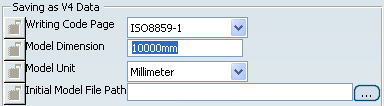
Writing Code Page
For a full scenario illustrating this functionality see "Saving Version 6 Documents As CATIA Version 4 Models" in the CATIA - V4 Integration User's Guide.
In Version 4, the declaration parameter catsite.WRITING_CODE_PAGE declares the code page to be stored in the Version 6 data to be written. The writing code page ISO-8859-1 is the default value so normally, unless another code page was already specified, you can go ahead with the save.
However, if you want to use a writing code page other than ISO-8859-1, open the WRITING_CODE_PAGE list in the V4 Declarations part of the dialog box (indicated by the arrow above), select the appropriate code page and click OK.
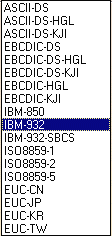
Model Dimension
It is possible to customize Model Dimension for V4 models generated in V6.
V4 tolerances will be computed according to V4 recommended values from this Model Dimension. In V4, model tolerances can be modified through . The Model Dimension Parameter, which can be modified in CATIA V4, has an impact upon the precision of geometrical calculation. The value by default is 10000mm and it corresponds to the V4 value.
Before saving a V6 Representation as a Model, you can change the Model Dimension parameter to fit your V4 standards. The whole set of tolerances will be computed from this Model Dimension according to the V4 recommended values.
| Important: Be aware that modifying this value without consideration can affect dangerously the V4 geometry. The modification of the Model Dimension parameters should only be used to respect the V4 standards. The management of the resolution is different in V6 and in V4: In V6 the main concept for tolerances is the Resolution which defines the minimum length of a valid object. It is fixed to 10-3mm. The management of confusions ("Do two objects have the same geometry?") is a direct consequence of the resolution: if the distance between to geometric points is less than the resolution, the two points are considered to be geometrically at the same location. In V4, tolerances are driven by the Model dimension. The most appropriate value to fit V6 resolution is 10000mm. Note that this is also the V4 default value. |
Model Unit
You can apply a scale factor between the imported file and what you want to get from the original Model. You can choose a V4 Unit in this list:
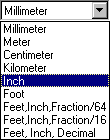
Initial Model File Path
With this option, you can translate V6 documents into V4 Models using V4 standards defined in the V4 Initial Model.
You may use an Initial Model; this means that you define a reference model which includes default values. To customize the environment (initialization values to modal parameters and management parameters), you need to create an Initial Model. Such a Model is often used to ensure that everyone in a company works with the same predefined standard values.
The Save As Model operation is able to take into account a V6 setting: a V4 Initial Model file path. Before saving a V6 product as a V4 model, you can specify an initial Model file path in this setting:
![]()
The "Initial Model file path" setting can replace the following settings:
-
The "WRITING_CODE_PAGE" setting,
-
The "Model Dimension" setting,
-
The "Model Unit" setting.
The "Initial Model file path" setting defines other V4 standards:
-
The layer filters,
-
The colors,
-
Standards for SPACE elements: GENERAL and HLR standards can be taken into account. SPEC ELEMENTS standards cannot be defined,
-
Standards for DRAW elements.
This information will be extracted from the Initial Model and added to the V6 generated model.
The customer can use environment variables, by pre-defining an environment variable:
-
on Windows: set FILE_PATH_ENV=C:\Documents and Settings\xxx
-
on UNIX: export FILE_PATH_ENV=/u/users/Documents and Settings/xxx
The name of the variable is chosen by the user. The user fills the editor with a path containing this environment variable.
![]()
The user switches tab page or clicks OK. Then he comes back to the modified tab page: the path contains no environment variable anymore. Instead, the full expanded path appears on the tab page:
![]()
Initial Models referenced in CATIA V6 should not contain:
-
any geometry, SPACE or DRAW,
-
any applicative data,
-
Internalized Project File.
Therefore, Initial Models used in CATIA V4 will not always be reusable directly in V6, and it will be generally easier to recreate a dedicated Initial Model for CATIA V6.
On Windows, if the Initial Model contains elements that are not supported, the Save As Model operation will be aborted.
On UNIX, this operation is allowed if the codepage of the model and the codepage of the session are identical.
![]()
Create an error feature
This section describes the Create an error feature in CATPart if saving is incomplete with Never, After user agreement, and Always options.
![]()
When some V6 elements cannot be migrated into CATIA V4, a warning can be displayed and an error feature appears in the V6 Specification Tree.
- Never: if the user does not want to see this message
and the error feature, he can click this option.
 It is the default value.
It is the default value. - After user agreement: if he chooses this option, the
following warning appears, asking if he wants to see the corresponding
error feature in the Specification Tree: "Do you want to locate the
error by creating corresponding features?"
If the user click Yes, an error feature indicates the V6 component that could not be migrated: "Invalid BRep Geometry.1 (This face is too small)". In the Geometry, the face is highlighted in red and the user can modify it.
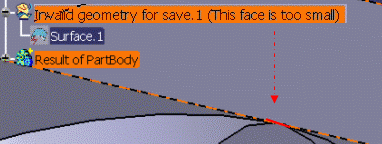
- Always: no warning is displayed and the error feature automatically appears in the tree.
![]()
Associate Curves to Faces Boundaries in V4 Model
This section describes the CAssociate Curves to Face Boundaries in V4 Model with None, Only conics, and All V4 Types options.
![]()
During the "Save As Model" operation, this option is available and the user can choose to associate (or not) Curves to Face boundaries in a V4 model.
In the Associate Curves to Face Boundaries in V4 Model frame, you can select one of these options:
-
None: it means never associate
Curves to Face boundaries in a V4 model.
 It is the default value.
It is the default value.
- Only conics: Associate only Conics to Face boundaries in a V4 model.
- All V4 types: Associate all V4 Curves types to Face boundaries.
If the user has clicked one of these buttons and then he wants to use the by-default option, he needs to delete personal settings before activating this option.
![]()
Small Edges and Faces Cleaning
In order to optimize V6 / V4 migration, the Maximum Gap setting can be activated to clean small V6 elements. This can result in dramatic improvements in terms of conversion performance, memory consumption and Model size.
![]()
The parameter entered in the Maximum Gap Of... frame is used in order to choose a maximum gap that may be generated when a small element (Face or Edge) is cleaned in V4 model.
![]() By default, this option is cleared.
By default, this option is cleared.
In the Small Edges And Faces Cleaning frame, a first choice can be activated or not:
-
If it is not checked, the value used will be the V4 tolerance for Curves. This value appears in the grey editor.
-
If it is checked, it is possible to enter another tolerance which must be lower than V4 tolerance for Curves and higher than 0.
Then, you can choose a value:
-
The value of Maximum Gap must be positive. If it is not the case, a warning is displayed until a positive value is entered: "The value must be positive".
-
If the value chosen by the customer is higher than the V4 tolerance for curves, then this parameter will not be taken into account and the default value will be used.
You can launch the V6 / V4 CleanTolerance with the Maximum Gap option: 0,1mm. During the V6/V4 import, when this option is activated, small elements (Edges, Faces) are cleaned inside this tolerance (for instance, tolerance value=.01).
The usability of the resulting model is increased, for example if the V4 model must be reworked, using the limit 2 or form tool V4 function. We guarantee that the gaps created between these cleaning actions are less than this tolerance.
The added values of Small Edges and Faces Cleaning are:
- clean small objects,
- better control of V4 topology quality.