System Editor | ||
| ||
Material Path

- Material path color
-
This option allows you to choose a color for the material path.
 By default,
the material path appears in the blue color shown above.
By default,
the material path appears in the blue color shown above.
![]()
Drag and Drop Process Options
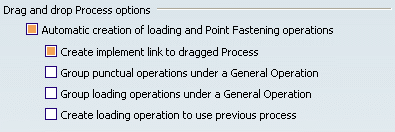
- Automatic creation of Loading and Point Fastening operations
-
If selected, this option automatically creates Loading and Point Fastening operations when you drag and drop an Assemble process on to a tile in the Live System Editor:
- A Loading operation is created to implement each Provide process linked to the Assemble process
- A Point Fastening operation is created to implement each Fasten process linked to the Assemble process.
- In addition, other check boxes become available to:
- create an implement link to the dragged process
- group the Point Fastening operations under a General operation
- group the Loading operations under a General operation
- create a Loading operation to use the previous process
 By default,
the main check box is selected.
By default,
the main check box is selected.
![]()
System Assignment Assistant

- Assign under selected General Operation
-
When this option is selected, the Operations combo in the System/Operation area at the top of the System Assignment Assistant is replaced an Operations combo in the Products area and another Operations combo in the Fasteners area. Only General operations will be listed in these combos. Operations created during assignment will be instantiated under the selected General operation in Operations combo.
- If All Operations is selected in the Products/Fasteners operations combo, a new Loading operation will be created and instantiated under the selected system
- If a General operation is selected in the Products/Fasteners operations combo when assigning a product/fastener, the corresponding Loading/Point Fastening operation will be instantiated under the selected General operation.
 By default,
the check box is not selected.
By default,
the check box is not selected.
![]()
Information on Tile
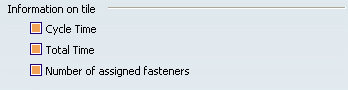
- Cycle time
-
If selected, the cycle time of the root system is displayed on the System tile.
- Total time
-
If selected, the total duration of operations in the system is displayed on the System tile.
- Number of assigned fasteners
-
If selected, the number of assigned fasteners in the system is displayed on the System tile.
![]() By default,
these check boxes are selected.
By default,
these check boxes are selected.
![]()
Process-System Consistency Check

- Check the consistency when creating or modifying Process assignments
-
If selected, this option prevents you from creating incoherent process assignments.
When you assign or modify a process assignment, a check on the process constraints is done. If you attempt to create an incoherent link, an error message is displayed.
 By default,
the check box is not selected.
By default,
the check box is not selected.
