Propagation | ||
| ||
Propagation Customization
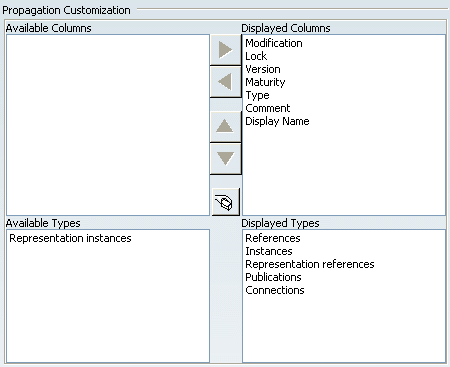
The picture above shows what is displayed when you access the tab for the first time. The contents of the Displayed Columns and Displayed Types list is stored in CATPreferences files.
- Available/Displayed Columns
-
Lets you select the columns to be displayed in the Propagate dialog box. By default, all columns are displayed.
To display only some of these columns, select the columns to be displayed from the Displayed Columns list (multiselection is supported), then double-click your selection or click
 to transfer
the columns to the Available Columns list.
to transfer
the columns to the Available Columns list.For instance, transferring the Lock, Version, Maturity and Comment columns to the Available Columns list means that these columns will not be displayed in the Propagate dialog box:
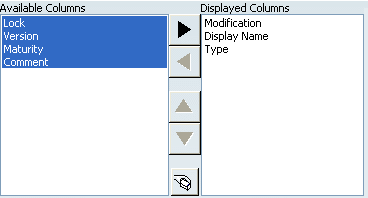
The columns displayed in the Propagate dialog box are sorted according to their location in the Displayed Columns list. In the picture above, Modification was selected first in the Displayed Columns list and therefore, it will be the first column of the Propagate dialog box (the # column cannot be moved).
You can use the other icons to manage the contents of the Displayed Columns list.
- Available/Displayed Types
-
Lets you select the object types to be displayed in the Propagate dialog box. By default,
representations instances are not displayed in the
Propagate dialog box.
As an example, when you use the View Filter command to filter objects according to their status (unchanged, deleted, excluded), the default Dashboard Filter dialog box looks like this:
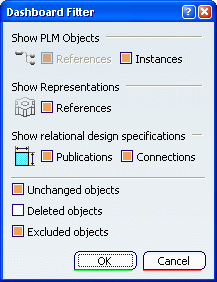
To customize the types to be displayed in the Propagate dialog box, select the types of your choice from the Displayed Types list (multiselection is supported), then double-click your selection or click
 to transfer your
selection to the Available Types list.
to transfer your
selection to the Available Types list.For instance, transferring Instances to the Available Types list automatically displays "Instances" and "Representation instances" in the list, which means that only instances and representations instances will be listed in the Propagate dialog box:

Then, when you access the Dashboard Filter dialog box from the Propagate dialog box, you can only filter instances and representation instances:
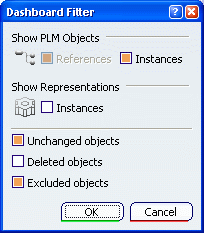
You can use the other icons to manage the contents of the Displayed Columns list.
Warning: References cannot be removed from the Displayed Types list and  is grayed out if you select this type. If you select
References and another type,
is grayed out if you select this type. If you select
References and another type,
 is
available but only the other type will be transferred.
is
available but only the other type will be transferred.