General | ||
| ||
Performances
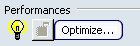
- Optimize...
- Lets you adapt automatically some Machining options for optimized performances. These options are listed
in the information dialog box that appears:
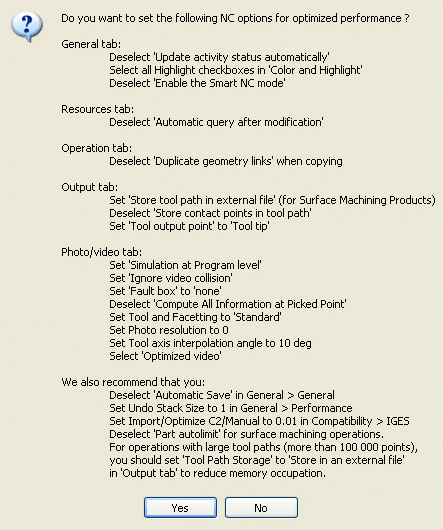
- Click Yes to set the options as described in
the dialog box.
Note: If required, you can reset locally any of these options.
- Click No to leave the options to their current settings.
The information box also lists some recommendations for manually setting other options that have an influence on performances.
- Click Yes to set the options as described in
the dialog box.
![]()
General

Note:
- To be effective, any option change requires that you refresh the Activities Process Tree. You can force this refresh by minimizing the Activities Process Tree.
- The handling of the transition path activities is fully automated. Their creation doubles the number of activities in the list (one transition path is inserted before each machining operation).
Tip: Hide them to improve the readability of the list.
- Update activity status automatically
- When selected, updates automatically the status of activities in the tree.
Note: Clear this check box to improve performances.
 By default,
this check box is not selected.
By default,
this check box is not selected. - Show Transition Path Activity in Activities List
- When selected, displays the transition path in the Activities Process Tree.
 By default,
this check box is not selected.
By default,
this check box is not selected. - Create a Machining Cell when loading a Machining workbench
- When selected, creates a Machining Cell in the specifications tree
when you enter a Machining workbench.
 By default,
this check box is selected.
By default,
this check box is selected. - Run the machining assistant when loading a machining workbench
- When selected, opens a Machine Programming Wizard when you enter a Machining workbench.
 By default,
this check box is selected.
By default,
this check box is selected.
![]()
Color and Highlight
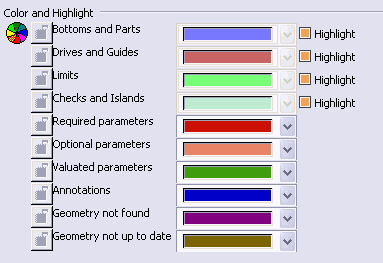
- select the colors used for identifying the various manufacturing entities from lists,
- activate the highlight display for some entities.
Note:
- For geometry that is not found or not up to date, you can select the colors used to display the valuated parameters in the corresponding operation or feature dialog boxes.
- Performance is improved when all the Highlight check boxes are selected.
- If the Highlight check boxes are selected, highlighted elements may hide other elements, making them difficult to select, for example, highlighted edges of a solid would hide curves that are coincident with these edges. In such cases, we recommend that you do not select the Highlight check boxes.
![]()
Intermediate Stock
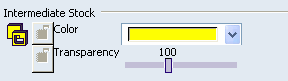
- Color
- Lets you select the color used for identifying the intermediate stock from a list.
- Transparency
- Lets you set the transparency value of the intermediate stock
(0 to 255).
Notes:
- To obtain a progressive transparency, set Transparency Quality to Alpha Blending in .
- In a Lathe Machining context, while editing Machining Operations, an intermediate
stock contour is computed.
In order to display this contour correctly, set the Pixel Culling parameters to 0 in .
![]()
Tool Path Replay
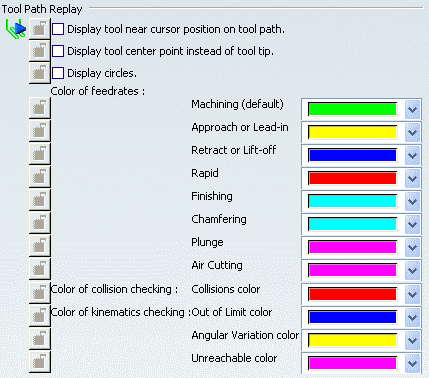
- Display tool near cursor position on tool path
- When selected, displays the tool near your cursor
position on the trajectory during a tool path replay.
- Click a point on the tool path to display the tool at this specific position. The tool is positioned on the nearest computed point on the tool path.
- Click anywhere on the tool or the tool path to remove the tool from that position.
 By default,
this check box is not selected.
By default,
this check box is not selected. - Display tool center instead of tool tip
- When selected, displays the tool center point instead
of the tool tip during a tool path replay.
 By default,
this check box is not selected.
By default,
this check box is not selected. - Display circles
- When selected, displays each circular trajectory
as a circular arc instead of a set of discretization points. The extremities
of the circular arc are indicated by means of 'O' symbols.
This allows better control of the Point by Point replay mode, where it is necessary to make several interactions to replay a circle (because of its representation by a set of points). With the graphic representation as a circle, only one interaction is necessary to perform the replay.
 By default,
this check box is not selected.
By default,
this check box is not selected. - Color of feedrates
- Lets you select the colors used for identifying the various feedrate types from the lists. The selected colors are displayed in the Different colors replay mode.
- Color of collision checking
- Lets you select the colors used for identifying the various collisions from the lists.
- Color of kinematics checking
- Lets you select the colors used for identifying the various machine kinematics constraints from the lists.