Shading Display | ||
| ||
General parameters
- Deactivate ambient lighting
-
Ambient light illuminates a model from all directions in addition to specific light sources. This option affects the standard model shading as well as the material visualization.
 By default,
ambient lighting is activated.
By default,
ambient lighting is activated.
![]()
Default shading parameters
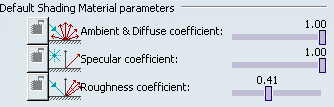
These options impact shading visualization, but material visualization is not affected by these options.
- Ambient & Diffuse coefficient
-
Ambient light defines the intensity of light diffused in any direction by the object,
even if not lit by any light source.
Diffuse light defines the intensity of light diffused by the object when lit by light
sources. The same coefficient is used to define the ambient
intensity and the diffuse intensity; you can enter a coefficient between 0 and 1.
 By default,
the ambient and diffuse coefficient is set to 1.
By default,
the ambient and diffuse coefficient is set to 1. - Specular coefficient
-
Defines the intensity and color of light reflected in one
particular direction (highlights).
Typically, a polished object has a high value for the specular
reflectance coefficient, while a matte surface has a lower value.
You can enter a specular coefficient between 0 and 1.
 By default,
the specular coefficient is set to 1.
By default,
the specular coefficient is set to 1. - Roughness coefficient
Defines the dullness of the object; i.e., the size of the reflecting zone. Setting the value to a minimum generates very sharp highlights on very shiny surfaces. Setting the roughness to a higher value generates large specular spots, creating a duller effect on rougher surfaces. You can enter a roughness coefficient between 0 and 1.
 By default,
the roughness coefficient is set to
0.41.
By default,
the roughness coefficient is set to
0.41.