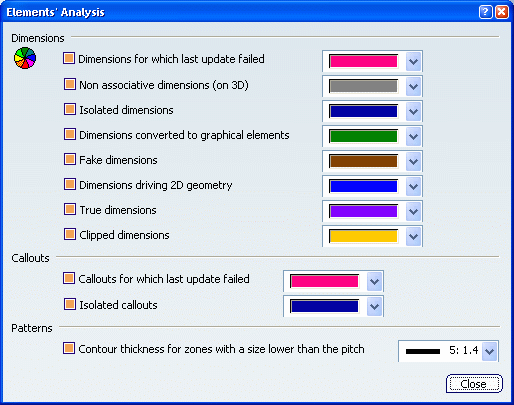
Dimensions
-
Dimensions for which last update failed
-
Select a color for dimensions for which the last update failed.
 By default,
this option is selected and the color is set to pink.
By default,
this option is selected and the color is set to pink.
-
Non associative dimensions (on 3D)
-
Select a color for dimensions that are not associative to 3D geometry.
 By default,
this option is selected and the color is set to grey.
By default,
this option is selected and the color is set to grey.
-
Isolated dimensions
-
Select a color for dimensions that are not linked to any geometry.
 By default,
this option is selected and the color is set to dark blue.
By default,
this option is selected and the color is set to dark blue.
-
Dimensions converted to graphical elements
-
Select a color for dimensions that have been converted to graphical elements.
 By default,
this option is selected and the color is set to dark green.
By default,
this option is selected and the color is set to dark green.
-
Fake dimensions
-
Select a color for fake dimensions.
 By default,
this option is selected and the color is set to brown.
By default,
this option is selected and the color is set to brown.
- Dimensions driving 2D geometry
-
Select a color for dimensions driving 2D geometry.
 By default,
this option is selected and the color is set to blue.
By default,
this option is selected and the color is set to blue.
- True dimensions
-
Select a color for true length dimensions.
 By default,
this option is selected and the color is set to violet.
By default,
this option is selected and the color is set to violet.
- Clipped dimensions
-
Select a color for clipped dimensions.
 By default,
this option is selected and the color is set to dark yellow.
By default,
this option is selected and the color is set to dark yellow.

Callouts
- Callouts for which last update failed
-
Select a color for callouts for which the last update failed.
 By default,
this option is selected and the color is set to dark pink.
By default,
this option is selected and the color is set to dark pink.
- Isolated callouts
-
Select a color for callouts that are not linked to any view.
 By default,
this option is selected and the color is set to dark blue.
By default,
this option is selected and the color is set to dark blue.

Patterns
- Contour thickness for zones with a size lower than the pitch
- Select a thickness that will be used to point out the pattern area, when the size of this area is lower than the pitch (so that no hatch or dot can be displayed).
 By default,
this option is selected and the thickness is set to index 5.
By default,
this option is selected and the thickness is set to index 5.
|
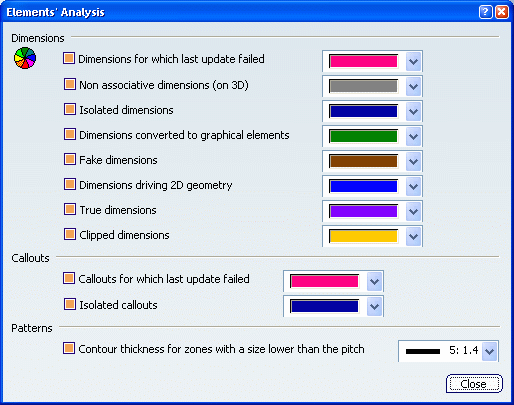
 By default,
this option is selected and the color is set to pink.
By default,
this option is selected and the color is set to pink. By default,
this option is selected and the color is set to grey.
By default,
this option is selected and the color is set to grey. By default,
this option is selected and the color is set to dark blue.
By default,
this option is selected and the color is set to dark blue. By default,
this option is selected and the color is set to dark green.
By default,
this option is selected and the color is set to dark green. By default,
this option is selected and the color is set to brown.
By default,
this option is selected and the color is set to brown. By default,
this option is selected and the color is set to blue.
By default,
this option is selected and the color is set to blue. By default,
this option is selected and the color is set to violet.
By default,
this option is selected and the color is set to violet. By default,
this option is selected and the color is set to dark yellow.
By default,
this option is selected and the color is set to dark yellow.![]()
 By default,
this option is selected and the color is set to dark pink.
By default,
this option is selected and the color is set to dark pink. By default,
this option is selected and the color is set to dark blue.
By default,
this option is selected and the color is set to dark blue.![]()
 By default,
this option is selected and the thickness is set to index 5.
By default,
this option is selected and the thickness is set to index 5.