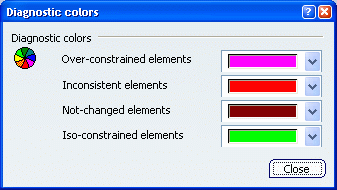
Diagnostic colors
-
Over-constrained elements
-
Select a color for over-constrained elements (i.e. elements for which too many dimensions
were applied to the geometry).
 By default,
the color is set to pink.
By default,
the color is set to pink.
-
Inconsistent elements
-
Select a color for inconsistent elements, i.e. elements for which at least one dimension value needs to be changed.
Note:
This is also the
case when elements are under-constrained and the system proposes
defaults that do not lead to a solution.
 By default,
the color is set to red.
By default,
the color is set to red.
- Not-changed elements
- Select a color for not-changed elements, i.e. elements for which some geometrical elements are over-defined or not-consistent. As a
result, geometry that depends on the problematic area will not be
recalculated.
 By default,
the color is set to brown.
By default,
the color is set to brown.
- Iso-constrained elements
- Select a color for iso-constrained elements, i.e. elements for which all the relevant dimensions are satisfied. The geometry is fixed
and cannot be moved from its geometrical support.
 By default,
the color is set to light green.
By default,
the color is set to light green.
|
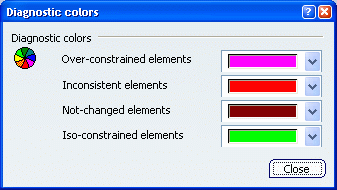
 By default,
the color is set to pink.
By default,
the color is set to pink. By default,
the color is set to red.
By default,
the color is set to red. By default,
the color is set to brown.
By default,
the color is set to brown. By default,
the color is set to light green.
By default,
the color is set to light green.