V4 / V6 DRAW | ||
| ||
Geometry import

- Create centers and end points
- Select this check box to create centers and end points when importing
geometry.
 By default,
this option is not selected.
By default,
this option is not selected.
![]()
Dimension and annotation conversion mode
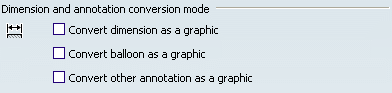
- Convert dimension as a graphic
-
Select this check box to convert dimensions as graphics, i.e. to have the possibility to edit (modify) them.
Note: this option applies to V4 dimensions only (not V3 dimensions).
 By default,
this option is not selected.
By default,
this option is not selected. - Convert balloon as a graphic
-
Select this check box to convert balloons as graphics, i.e. to have the possibility to edit (modify) them.
Note: this option applies to V4 balloons only (not V3 balloons ).
 By default,
this option is not selected.
By default,
this option is not selected. - Convert other annotation as a graphic
-
Select this check box to convert other annotations as graphics, i.e. to have the possibility to edit (modify) them.
Note: this option applies to V4 annotations only (not V3 annotations).
 By default,
this option is not selected.
By default,
this option is not selected.
![]()
Explode mode

In V4, a symbolo is an instance of a symbol and a ditto is an instance of a detail. By default, when migrating to the current version, both symbolo/symbol and ditto/detail are converted into 2D component instance/2D component reference.
- Explode ditto when migrating to V6 elements
-
Select this check box to explode a ditto when migrating from V4, i.e. to convert it into interactive geometry.
 By default,
this option is not selected.
By default,
this option is not selected. - Explode symbolo when migrating to V6 elements
-
Select this check box to explode a symbolo when migrating from V4, i.e. to convert it into interactive geometry.
 By default,
this option is not selected.
By default,
this option is not selected.
![]()
Blink element

- Migrate blink element as red color
- Select this check box to migrate V4 Blink element to red elements.
If you leave this option clear, migrated Blink elements are displayed in highlight.
 By default,
this option is not selected.
By default,
this option is not selected.
![]()
Generative view style

- Default generative view style
- Select an XML file from the list to specify the generative view style
that should be used when migrating AUXVIEW2 views from V4.
The generative view style parameters defined in this file will be used
for the migration.
Note: By default, this setting is unavailable. You need to clear the Prevent generative view style creation setting from tab.
For more information about generative view styles, refer to the Generative Drafting User's Guide.

