Drafting | ||
| ||
Product structure properties mapping on drawing views
The options in this section let you map the Drafting properties that were defined for V5 products to V6 drawing views.
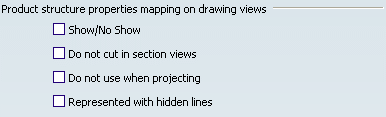
- Show/No Show
-
Select this check box to import the Show/No Show mode as defined in the properties of the V5 product.
Note: The Show/No Show mode is imported as an overloaded property within the V6 drawing representation (it is actually imported as Do not use when projecting).
 By default,
this option is not selected.
By default,
this option is not selected. - Do not cut in section views
-
Select this check box to import the Do not cut in section views mode as defined in the properties of the V5 product.
Note: The Do not cut in section views mode is imported as an overloaded property within the V6 drawing representation.
 By default,
this option is not selected.
By default,
this option is not selected. - Do not use when projecting
-
Select this check box to import the Do not use when projecting mode as defined in the properties of the V5 product.
Note: The Do not use when projecting mode is imported as an overloaded property within the V6 drawing representation.
 By default,
this option is not selected.
By default,
this option is not selected. - Represented with hidden lines
-
Select this check box to import the Represented with hidden lines mode as defined in the properties of the V5 product.
Note: The Represented with hidden lines mode is imported as an overloaded property within the V6 drawing representation.
 By default,
this option is not selected.
By default,
this option is not selected.
![]()
Import of views linked to bodies contained in different CATPart documents

- Automatically create a new product reference to keep view associativity
-
Select this check box to create a new product reference when importing views whose creation process in V5 complies with both of the following conditions:
- The Select body in assembly option was checked in Tools > Options > Mechanical > Drafting > View tab, View generation area.
- The bodies were selected in context of an assembly, that is they were contained in different CATPart documents.
In this case:
- A product reference is automatically created.
- All shapes containing the bodies linked to the views are instantiated in this new product (with default positions and instance properties).
- The views are imported as views of bodies in the context of the newly-created product.
- The views are associative, as well as any existing annotation or dimension they contain.
If you leave this check box clear, such views will not be associative and you will not be able to update them.
 By default,
this option is not selected.
By default,
this option is not selected.
![]()
Drawing Representation Location

- Automatically insert the drawing under the associated product
-
Select this check box to automatically insert the resulting V6 drawing in the imported product, when importing a drawing whose views are all linked to the same product reference.
 By default,
this option is selected.
By default,
this option is selected.