Tree Manipulation | ||
| ||
Scroll
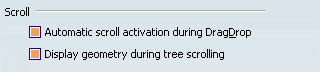
- Automatic scroll activation during drag and drop
-
If this check box is selected along with the Activate the Visualization of Show/No Show option, you can scroll the tree automatically when dragging and dropping icons or objects onto it. The tree is scrolled until you remove the mouse from the scroll area.
For more information about dragging and dropping, see Infrastructure User's Guide: Editing Objects: Dragging and Dropping Icons and Objects in this guide.
 By default, this option is activated.
By default, this option is activated.
- Display geometry during tree scrolling
-
If this check box is selected, you can see the geometry while scrolling the specification tree using the scroll bar displayed to the left.
Note that this option has no impact when scrolling the specification tree using the mouse scroll button since the geometry is displayed. However, when dragging and dropping icons with the Automatic scroll activation during Drag and Drop option activated, the geometry is not displayed.
 By default, this option is activated.
By default, this option is activated.
![]()
Automatic Expand

If this check box is
selected, this activates the automatic expansion of the specification tree
up to the second level as shown below:
- When
clicking the + sign next to the first "DragObjectOntoObject" item with the
automatic expand not activated:
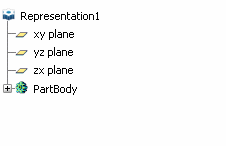
- When
clicking the + sign next to the first "DragObjectOntoObject" item with the
automatic expand activated:
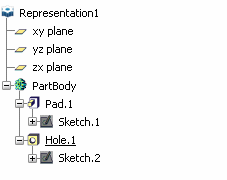
When the automatic expand is activated, a message informs you that the automatic expand of the specification tree will be taken into account next time you open a document.
![]() By default, this check box is cleared.
By default, this check box is cleared.
![]()
Zoom on Tree

If this check box is selected, it means that if you click any branch in the tree, the geometry is dimmed and only the tree is active, enabling you to manipulate it on its own (zoom it up and down, etc.).
When deactivated, the only way to manipulate the graph is to click the reference axis in the bottom right corner of the document.
![]() By default, this option is activated.
By default, this option is activated.