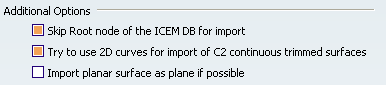ICEM External I/O | ||
| ||
Geometry to be imported
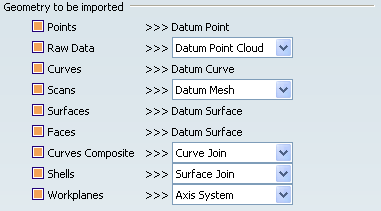
In this area you can select the ICEM DB element types to be imported and determine in which CATPart element types they shall be converted.
![]()
Attributes to be imported
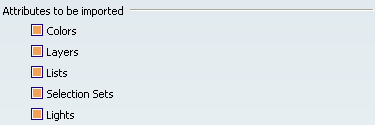
You can import Colors, Layers, Lists, Selection Sets, and Lights defined in the imported ICEM databases.
Lists are converted to Display Sets.
![]()
Geometry to be exported
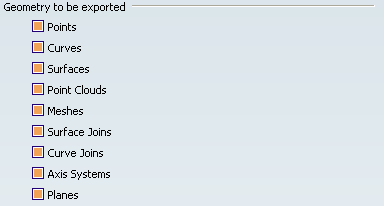
All selected CATPart element types are saved in the ICEM DB. The geometry is converted into the following ICEM DB element types:
| CATPart | ICEM DB |
|---|---|
| Point | Point |
| Curve | Curve |
| Surface | Face |
| Point Cloud | Raw Data |
| Mesh | Scan |
| Surface Join | Shell |
| Curve Join | Curve Composite |
| Axis System | Work Plane |
| Planes | Work Plane |
![]()
Attributes to be exported
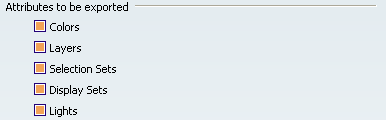
The selected attributes defined in the CATPart are saved in the ICEM DB.
Display Sets are converted to Lists.
![]()
Additional Export Options

- Export Hidden Elements
- Also elements in Hidden mode are exported into the ICEM DB.
- Crop underlying Surface
- Underlying surfaces can be cropped at face boundaries.
Note: In the following cases the underlying surfaces will unconditionally be retracted to the face boundaries:
- unlimited geometry
- if the underlying surface is smaller than the face.