Constraints and Dimensions | ||||
|
| |||
Constraint Style
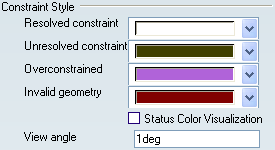
- Resolved constraint
-
Defines the color status for resolved constraints.
 By default,
the color as shown above in
the screen capture.
By default,
the color as shown above in
the screen capture. - Unresolved constraint
-
Defines the color status for unresolved constraints.
 By default,
the color as shown above in
the screen capture.
By default,
the color as shown above in
the screen capture. - Overstrained
-
Defines the color status for overstrained constraints.
 By default,
the color as shown above in
the screen capture.
By default,
the color as shown above in
the screen capture. - Invalid geometry
-
Defines the color status for constraints set on invalid geometries.
 By default,
the color as shown above in
the screen capture.
By default,
the color as shown above in
the screen capture. - Status Color Visualization
-
Defines if the default status color or the graphical user defined color is displayed on constraint.
 By default,
this option is not selected (default
status color).
By default,
this option is not selected (default
status color).
- View Angle
-
Defines the angle from which the constraint is displayed in the geometry area, when you are rotating the geometry. This angle is measured between the normal to the screen and the constraint direction.
 By default,
the angle value is 1deg.
By default,
the angle value is 1deg.
![]()
Preview
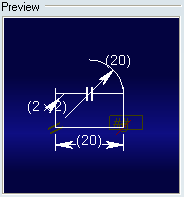
Pre-visualizes the constraint appearances according to the Constraint Style, Constraint Display and Dimension Style options.
![]()
Constraint Display

- Display Mode
- Defines the display mode of constraint options.
The options in the Display Mode are as follows:
- Value
- Displays the constraint value only.
- Name
- Displays the constraint name only.
- Name+Value
- Displays constraint name and value only.
- Name+Value+Formula
- Displays constraint name and value or constraint name and formula.
 By default,
Value is selected.
By default,
Value is selected.
- Filter...
- Click this button to define in Constraint Filter dialog box how constraint filter should be performed.
![]()
Dimension Style
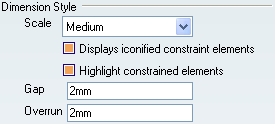
- Scale
- Defines the size of the graphical symbols for constraint
(tangency, parallelism, leader arrow) options:
The options in the Scale are as follows:
- Small
- Displays small symbols.
- Medium
- Displays medium symbols.
- Large
- Displays large symbols.
 By default,
Medium option is selected.
By default,
Medium option is selected.
- Displays iconified constraint elements
-
Defines whether the iconified constraint elements are displayed.
 By default,
this option is selected.
By default,
this option is selected.
- Highlight constrained elements
-
Defines whether the constrained geometries are highlighted when you pre-select a constraint.
 By default,
this option is selected.
By default,
this option is selected.
- Gap
-
Defines the distance between the constrained geometries and constraint extension lines.
 By default,
the value is 2mm.
By default,
the value is 2mm.
- Overrun
-
Defines the distance between the constraint dimension lines and constraint extension lines.
 By default,
the value is 2mm.
By default,
the value is 2mm.