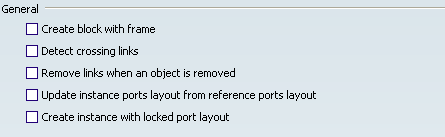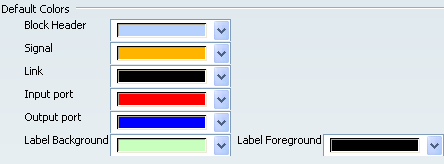General
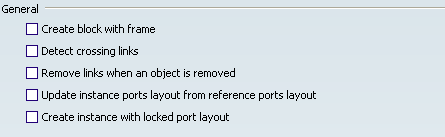
-
Create each block with a frame
-
Each block is created with a frame.
-
Detect crossing links
-
A "jumpover" line is created at the intersection of two links.
- Remove links when an object is removed
- A link is removed when one end of the link is deleted.
- Update instance ports layout from reference ports layout
- This option changes the behavior of the command Update Layout available for instances.
- If the option is unchecked, the command Update Layout arranges the ports around the frame of the instance, the inputs on the left side, the outputs on the right side, the Input/Outputs or the ports without direction equally dispatched on the left and right sides.
- If the option is checked, the ports are repositioned as they are in the reference block. Warning: this option can only be applied if the block reference has a frame.
- Remove links when an object is removed
- This option changes the behavior of the command Update Layout. If the option is
unchecked, the command Update Layout positions the input ports at
the left side of the instance and the output ports at its right
side. If the option is checked, the ports of the instance are
positioned as they are in the reference block. This command is
automatically applied at the creation of an instance is the Block
editor. This command is effective only if the reference block is
delimited by a frame.
- Create instance with locked port layout
- This option applies the command Lock Ports Layout at the creation of the
instance.

Default colors
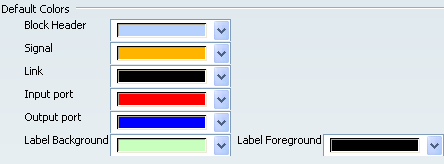
You can redefine the Default Colors of the Block editor
entities by means of the drop-down combos.
|