Access via Search results with a system experiment query
You can access the System Experiment workbench via the Search Results with a system experiment query.
In the Search box of the Bar, enter s, sim or simulation as a search string.
Click Search .
The Search result list is displayed.
From the Discipline column, filter the logical simulations.
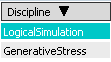
Double-click an item from the list.
You enter the Simulation Navigator. To access the Simulation Experiment workbench, click Open (Simulation) with Model  in the simulation navigator toolbar or press Ctrl+O. in the simulation navigator toolbar or press Ctrl+O.
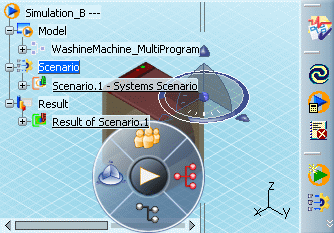

Access via Search results with a dynamic behavior library query (Simulation Navigator)
You can access the System Experiment workbench via the Search Results with a dynamic behavior library query.
In the Search Results box, enter dbl:* as a search string. Click East in the compass, and filter Simulation > Used by Simulations.
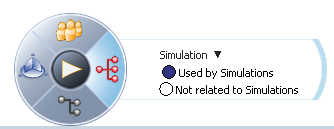
Models attached to a simulation object are highlighted in the results list. Click the model you want to explore. A tooltip displays the number of simulation objects attached to this model.

Expand the tooltip to get the name of the related simulation(s). Right-click a simulation object, then click Explore....

The simulation object opens in the Simulation Navigator.
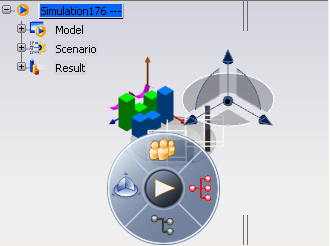
To access the Simulation Experiment workbench, click Open (Simulation) with Model  in the simulation navigator toolbar or press Ctrl + O. in the simulation navigator toolbar or press Ctrl + O.

Access via a function/logical component query (RFLP Navigator)
You can access the System Experiment workbench from the RFLP navigator.
Search and explore a logical system containing an experiment. Click East in the compass, and filter the Simulation links to analyze only these links in the system.
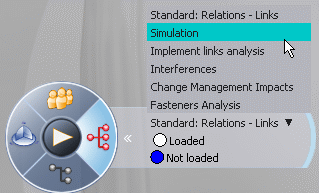
Models linked with an experiment are highlighted. Select an highlighted model. A tooltip displays information.

Expand the tooltip to get the name of the related simulation(s).
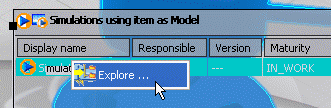
Right-click the experiment and select Explore... The Simulation Navigator opens and displays your experiment.
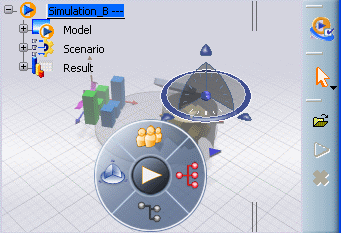
Right-click the experiment and select Open... or Open Advanced... from the contextual menu to edit the experiment within the System Experiment workbench.
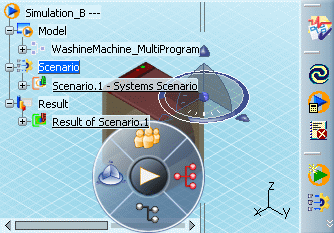
|