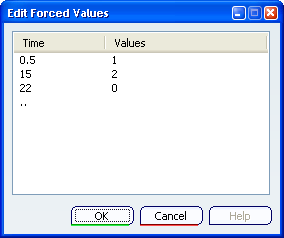Select a scenario from the MSR tree.
Select New Forced Values  from the Experiment Specifications toolbar.
from the Experiment Specifications toolbar.
The Forced Values dialog box appears and displays the model structure from the function/logical component to the dynamic or state logic behavior.
Expand the behavior and select an input or a variable.
Modify or remove a value in the Forced Values column.
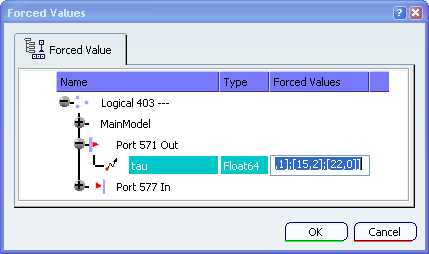
Click OK to close the dialog box and validate your modification.
In the MSR tree, a Forced Values node appears in the Scenario category.
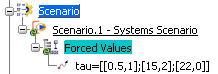
If you need to edit a forced value, double-click its node from the tree.
The Edit Forced Value dialog box appears to let you modify the forced values.