Use the two spheres and the two squares displayed in green on the
3D representation to interactively manipulate and position the
camera.
This visualization is affected by changes of view scale (zoom) and
is activated when selecting a camera in the scene or in the
specification tree. Otherwise, all elements are set to the standard
visualization.
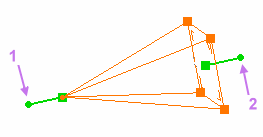
Conical camera
Pyramid height = focal length
and
Pyramid base = film dimensions
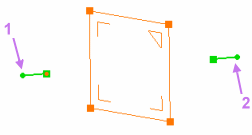
Cylindrical camera
Plane = film dimensions
- The source point
(1) rotates the camera around its target point.
- The target point (2)
rotates the camera around its source point.
- The source green square translates and rotates the camera around
its target point.
- The target green square translates and rotates the camera around
its source point.
Cameras are needed to render and view a scene. "An image is worth a thousand words": the better the camera is positioned, the more accurate the saying.